Want to know how to delete apps from your mobile phone? Mobile apps are computer programs designed to run on smartphones and other mobile devices. They are typically available through app stores which are operated by the owner of the mobile operating system, such as the Apple App Store, Google Play, or Windows Phone Store. Some apps are free, while others must be purchased.
Usually, they are downloaded from the platform to a target device, such as an iPhone, BlackBerry, Android phone or Windows Phone, but sometimes they can be downloaded to laptops or desktop computers. For apps with a price, generally a percentage, 20-30%, goes to the distribution provider (such as iTunes), and the rest goes to the producer of the app.
Mobile apps were originally offered for general productivity and information retrieval, including email, calendar, contacts, stock market and weather information. However, public demand and the availability of developer tools drove rapid expansion into other categories, such as those handled by desktop application software packages.
As with other software, the explosion of 12,000+ apps in Apple’s App Store and Android’s Google Play marketplace have created a demand for app discovery tools and sites to help users find the best apps to download. If you’re like most people, you probably have a few apps on your phone that you no longer use. You can easily uninstall the unproductive apps by doing the following procedure.
How to Delete Mobile Apps
There are a few different ways to uninstall mobile apps. You can usually do so through the app store or by uninstalling the app from your device. If you want to delete what you’ve purchased, you may need to contact the developer directly. In some cases, you may be able to do it by going into your device’s settings menu.
Note that for most apps, deletion doesn’t mean deactivation of your account. So, for example, you can remove Instagram from your phone but you still need to delete your Instagram account to remove your data from their servers.
- Press and hold the app icon. When the icon starts to jiggle, tap the “x” that appears on the app. Confirm by tapping “Delete.”
- Go to Settings and select “Apps” on your android device. Find the app and tap on it. Select “Uninstall” and confirm.
- In some cases, you may not be able to do it directly from your device. If this is the case, you’ll need to contact the developer and ask them to do the task for you.
How to Uninstall apps: A step-by-step Guide
There are two ways to uninstall apps: using the Settings menu or using the Google Play Store.
To uninstall an app using the Settings menu:
- Tap on the Settings icon.
- Select “Apps” from the list of options and click on ‘manage Apps’.
- Then Find the app you want to uninstall and tap on it.
- Tap on the “Uninstall” button.
- Confirm that you want to uninstall the app by tapping on the “OK” button.
Similarly to uninstall an app using the Google Play Store:
- Tap on the Play Store icon.
- Select “My apps” from the list of options.
- Find the app you want to uninstall and tap on it.
- Tap on the “Uninstall” button.
- Confirm that you want to uninstall the app by tapping on the “OK” button.
You can also uninstall apps by going to the home screen and selecting the “App Info” icon. From there, you can tap on the “Uninstall” button to remove the app.
How to Delete Apps on iPhone
If you want to delete an application from your iPhone,
- Simply hold down the icon for the app.
- All of the icons will begin to jiggle, and a small “x” will appear in the upper left-hand corner of each app.
- Tap the “x”, and confirm your decision when prompted.
If you have a lot of applications on your iPhone, and you want to delete more than one at a time, you can do so by tapping the “Edit” button in the upper right-hand corner of the screen. This will put your iPhone into “editing mode,” and you’ll be able to select multiple apps for deletion. Simply tap the “x” on each of them, and then tap “Delete” when you’re finished.
If you accidentally delete an application from your iPhone, don’t worry. You can always re-download it from the App Store. Just open the App Store app, search for the app you want to download, and tap “Download.” The application will then be downloaded onto your iPhone just as if you had never deleted it in the first place.
How to Uninstall apps on iPad
If you want to delete an application that you have downloaded onto your iPad, it’s easy to do. Just follow these simple steps:
- Tap and hold down on the app icon until all of the icons start to jiggle.
- Tap on the “x” that appears in the top left corner of the app icon.
- Tap on the “Delete” button that pops up to confirm the process.
And that’s all there is to it!
How to Delete apps on android
If you’re like most people, you probably have a few apps on your Android phone that you no longer use. Maybe they’re outdated, or maybe you just don’t find them useful anymore.
- Open the Settings app on your Android device.
- Tap “Apps” and then “manage apps” to view a list of installed apps on your device.
- Tap the app, then tap “Uninstall.”
- Confirm that you want to uninstall the app by tapping “OK.”
How to Delete Apps on Mac
If you want to delete an application from your Mac, there are a few different ways you can do it. You can do it either through the Finder, or you can use the Launchpad.
Use Launchpad
If you want to get rid of an app through the Launchpad,
- First open up the Launchpad by clicking on its icon in the Dock.
- Once the Launchpad is open, you will see all of the apps that are installed on your Mac.
- Simply click and hold on its icon, and then press the Delete key on your keyboard.
- You will be asked to confirm. Click on it to complete the process.
Use Finder to uninstall apps
To do it through the Finder,
- First open up a Finder window.
- Then click on the Applications folder. This folder is located in the sidebar of the Finder window.
- Once you have clicked on the Applications folder, you will see a list of all the apps that are installed on your Mac.
- Simply click on it and then press the Delete key on your keyboard.
- You will be asked for confirmation.
- Once you have confirmed, the app will be gone from your Mac.
How to Uninstall on Samsung
If you want to uninstall an app from your Samsung phone, follow these steps:
- On your home screen, tap the Apps icon.
- Find the app you want to uninstall and tap on it.
- Tap the Uninstall button.
- Confirm that you want to uninstall the app by tapping OK.
How to uninstall apps on Chromebook
If you’re like most people, you probably have a few apps on your Chromebook that you don’t use anymore. Maybe you’ve downloaded something that you ended up not liking, or maybe there’s an app that you just never use.
Here’s how you do it:
- Click on the app that you want to uninstall.
- Right-click on the app icon.
- Click on “Uninstall”
- Confirm that you want to remove the app by clicking “Remove.”
- And that’s it! The app will now be uninstalled from your Chromebook.
If you ever decide that you want to use the app again, you can always re-download it from the Chrome Web Store.
How to delete apps on firestick
It’s actually pretty easy. Just follow these simple steps:
- Hover over the app you want to uninstall and press the Menu button on your remote.
- Select the Delete option.
- Confirm that you want to uninstall the app by selecting Yes.
And that’s it! It will now be deleted from your Fire Stick.
How to delete apps on Apple watch
If you want to uninstall an app from your Apple Watch, you can do so by long-pressing on the app’s icon and then tapping the “x” button. You can also remove an app by going into the Watch app on your iPhone and then selecting the “My Watch” tab. From there, scroll down to the “Installed on Apple Watch” section and tap on the app that you want to uninstall. Finally, tap the “Delete App” button.
How do I clear space on my Apple Watch?
If you’re running out of space on your Apple Watch, there are a few things you can do to clear some up. First, try uninstalling any unused apps. You can also delete any unwanted photos or videos stored on your watch. Finally, make sure to empty the trash can occasionally to free up even more space.
If you still can’t seem to clear enough space, you may need to consider deleting some of your stored data such as music or contacts. Be sure to back up this data first, as it will be permanently lost once deleted from your watch. With a little bit of effort, you should be able to free up enough space on your Apple Watch so that it runs smoothly again.
Difference between Uninstalling and Disabling
There are two ways to remove an app from your Android device: uninstalling and disabling. Both methods have their own advantages and disadvantages, so you’ll need to decide which one is right for you.
Uninstalling an app permanently removes it from your device, while disabling an app simply hides it from view. Disabling does not equal deleting, but it does prevent it from running in the background and using up resources.
If you’re not sure whether you want to permanently delete or just disable a particular application, we recommend trying the latter first. That way, you can always re-enable the app if you change your mind later on.
- To disable an app, go to Settings > Apps and select the app you want to disable. Tap the “Disable” button.
- To uninstall an app, go to Settings > Apps and select the app you want to uninstall. Tap the “Uninstall” button.
Reasons: You should uninstall some apps
If you’re like most people, you probably have way too many apps on your phone. In fact, studies show that the average person has about 30 apps installed on their phone, but only uses about 10 of them on a daily basis. That means there are a lot of apps taking up space on your phone that you’re not even using!
Not only does having too many apps take up valuable storage space on your phone, but it can also lead to privacy and security concerns. For example, there was recently an Android app with over 500,000 downloads that was found to be hiding money-stealing malware. So if you’re not regularly using an app, it might be time to uninstall it from your phone.
Of course, you don’t want to delete an application that you might actually use in the future, so how can you tell which ones to keep and which ones to delete? Here are a few tips:
- If you haven’t used an app in a while, chances are you won’t use it again. Delete it!
- If an app requires a lot of permissions or access to sensitive data on your phone, it could be a privacy risk. Delete it!
- If an app is constantly sending you notifications or otherwise bothering you, get rid of it. No one needs that kind of stress in their life.
Following these tips should help you declutter your phone and get rid of any apps that could be a security or privacy risk. These would be apps that have demonstrated a lack of social responsibility or those rumors to have leaks. So go through your app collection and get rid of anything you don’t need, your phone will thank you for it!
Frequently Asked Questions (FAQs)
How do I get rid of unwanted apps?
If you’re like most people, you probably have a few apps on your phone that you never use. Maybe they came pre-installed on your device, or maybe you downloaded them in a moment of weakness and now they’re just taking up space. Luckily, there are a few ways to get rid of unwanted apps.
- One way is to simply delete the application from your device. This will remove the app from your home screen and your app drawer, and it will free up some storage space on your device. To do this, long-press on the app icon and tap “Uninstall.”
- Another way to get rid of unwanted apps is to disable them. This will prevent the app from running or taking up any space on your device, but it will still be installed in case you ever need to use it again. To disable an app, go to Settings > Apps and tap on the app you want to disable. Tap “Disable” and confirm that you want to disable the app.
- If you’re rooted, you can also use a tool like Titanium Backup to completely uninstall any app, even if it’s a system app that can’t normally be uninstalled.
Does disabling an app free up space?
When you disable an app, it doesn’t necessarily free up space on your device. Disabling an app means that it will no longer be active or running in the background, but it may still take up space on your device. If you want to free up space on your device, you’ll need to uninstall the app entirely.
Will uninstalling app delete data?
If you uninstall an application, any data associated with it will be deleted from your device. This includes any files or preferences associated with the app. If you later decide to reinstall the app, you may need to set it up again from scratch.
If you’re not sure whether an app is using data on your device, you can check its storage usage in the Settings app. Go to Settings > General > Usage, then tap the app’s name. If the app is using data, you’ll see how much space it’s taking up under “Storage.”
Keep in mind that some apps may store data in other locations on your device, such as in the cloud or on your SD card. Uninstalling will not necessarily delete this data. For more information about an app’s storage usage, contact the app’s developer.
How do I clear storage without deleting?
If you’re running out of storage on your device, you can clear the cache to free up space. This will not uninstall any of your apps or data, but it will remove temporary files that are taking up space.
To clear the cache on your device, follow these steps:
- Open the Settings app and tap “Storage.”
- Tap “Cached data.”
- Tap “OK” to confirm that you want to clear the cache.
Your device should now have more storage available. If you’re still running low on space, you may need to uninstall some apps or files.
Does uninstalling apps improve performance?
Uninstalling apps does not necessarily improve performance. In fact, it can sometimes do the opposite by taking up space on your device that could be used for other purposes.
If you’re looking to clear up some space on your device, uninstalling unused apps is a good place to start. But don’t expect miracles – you may not see a significant difference in performance after getting rid of a few apps.
What happens after you delete an app?
When you uninstall an app from your device, all of the data and files are removed from your device. This includes the app’s preferences, configuration files, documents, and any data stored in its sandbox. If you have syncing enabled, its data will also be deleted from any other devices where you have syncing turned on. However, the data is not actually deleted from your device until you sync with iTunes or iCloud. This ensures that you don’t accidentally delete important data if you need to restore the application at a later date.
Is it possible to uninstall an app and then reinstall it?
Yes, you can uninstall an app and then reinstall it. This will not delete any of your data or settings associated. However, if you have purchased any in-app items, you will need to repurchase them after reinstalling the app.
Is deleting the same as uninstalling?
Deleting a program from your computer does not necessarily mean that it is uninstalled. When you delete a program, you are simply removing the files associated with that program from your hard drive. However, the program’s registry entries, settings, and other data may still be present on your system. Uninstalling a program completely removes all files and data associated with it from your system. Uninstalling a program completely removes all files and data associated with it from your system. This includes the program’s registry entries, settings, and other data. If you want to completely remove a program from your system, it is best to uninstall it.
The Bottom Line
If you’re sure you want to delete an app, there are a few things you should keep in mind. First, make sure you know how to re-download the app if you need to. Second, check with the app developer to see if there are any known issues. Finally, be aware that some apps may leave behind data or files even after they’re uninstalled. In general, it’s best to exercise caution when uninstalling any app.
There you have it! We hope that this article has been helpful in teaching you how to remove unwanted apps from your android, mac, iPhone or iPad. If you have any questions, feel free to leave us a comment below. Thank you for reading!’
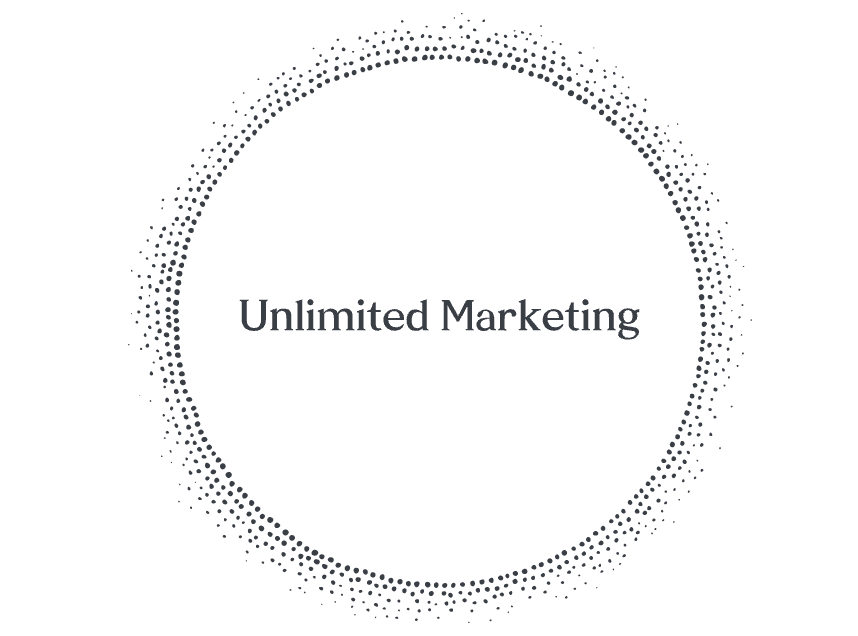

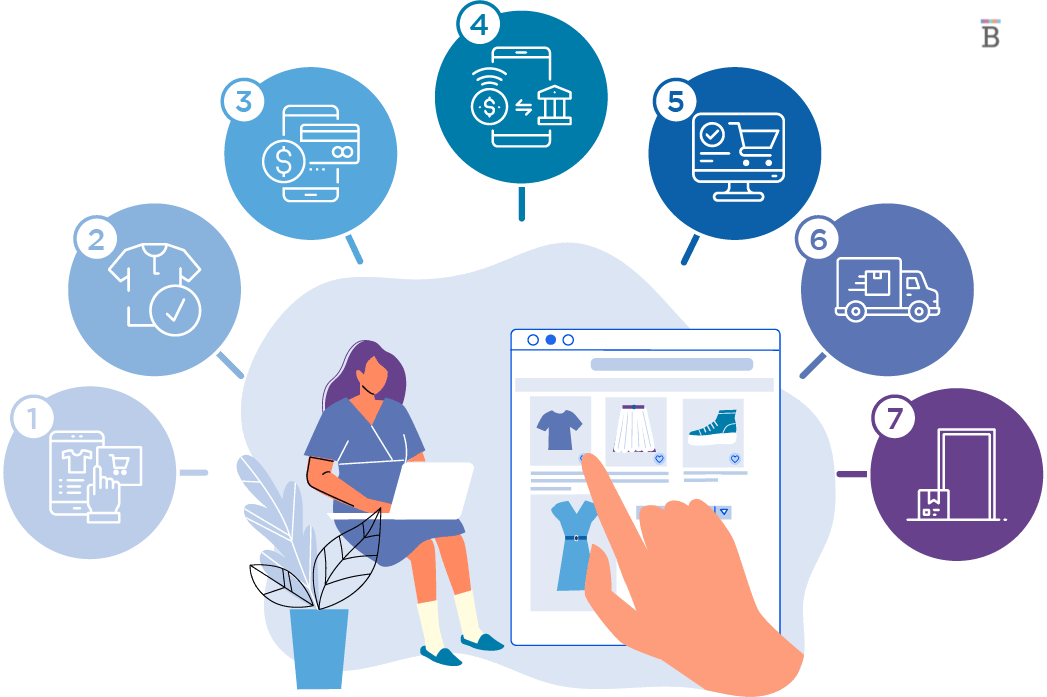



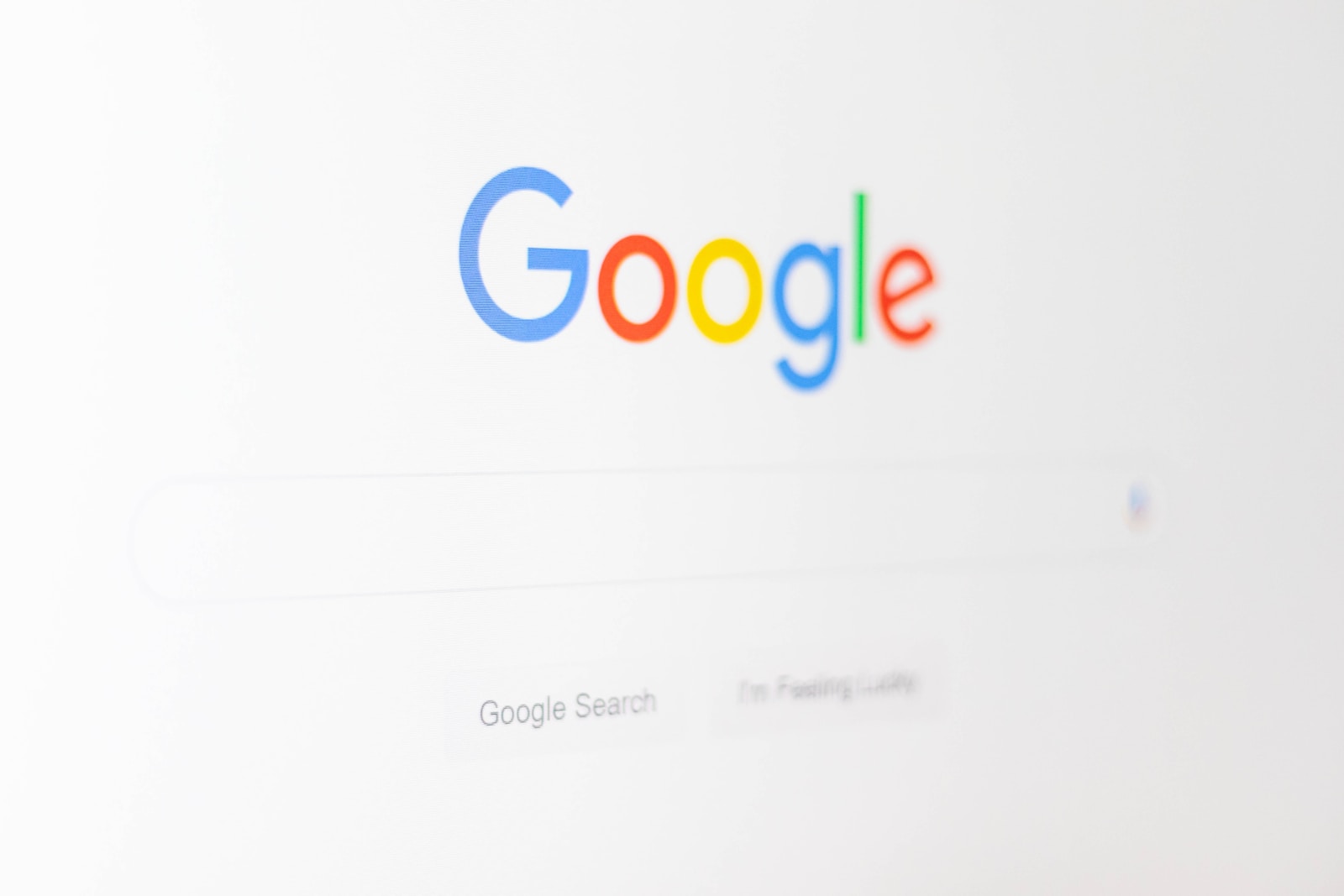
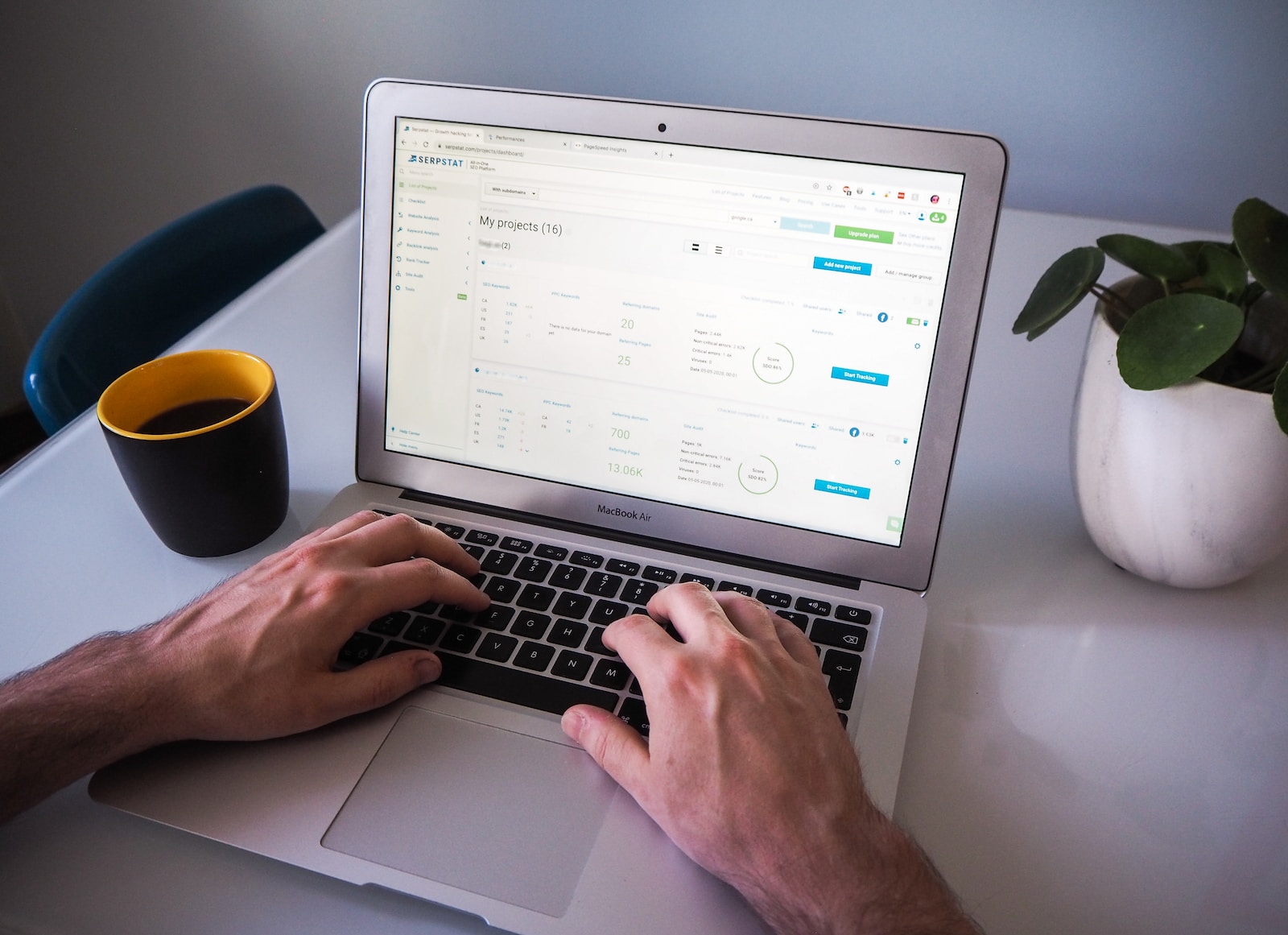

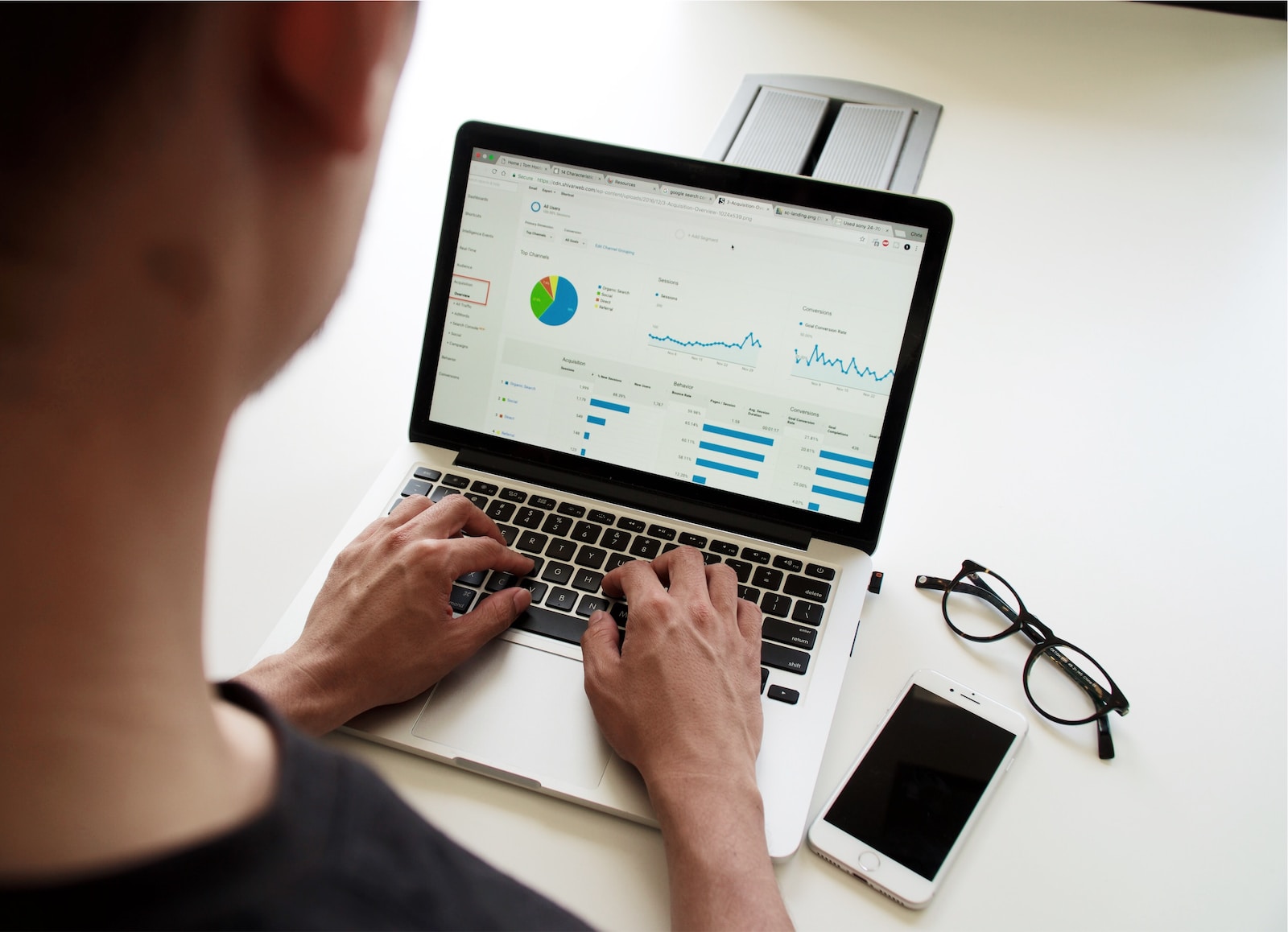

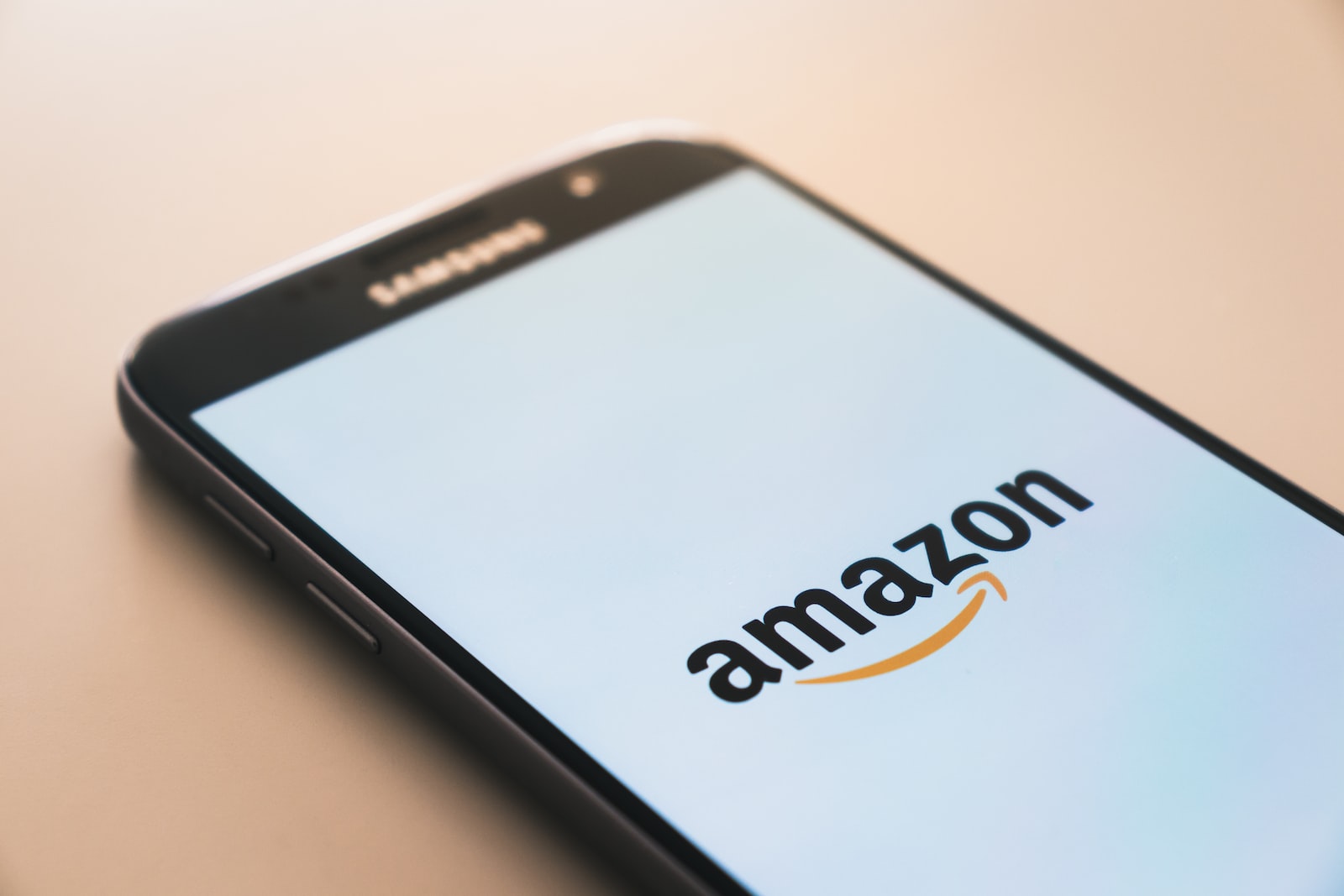
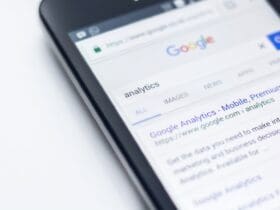






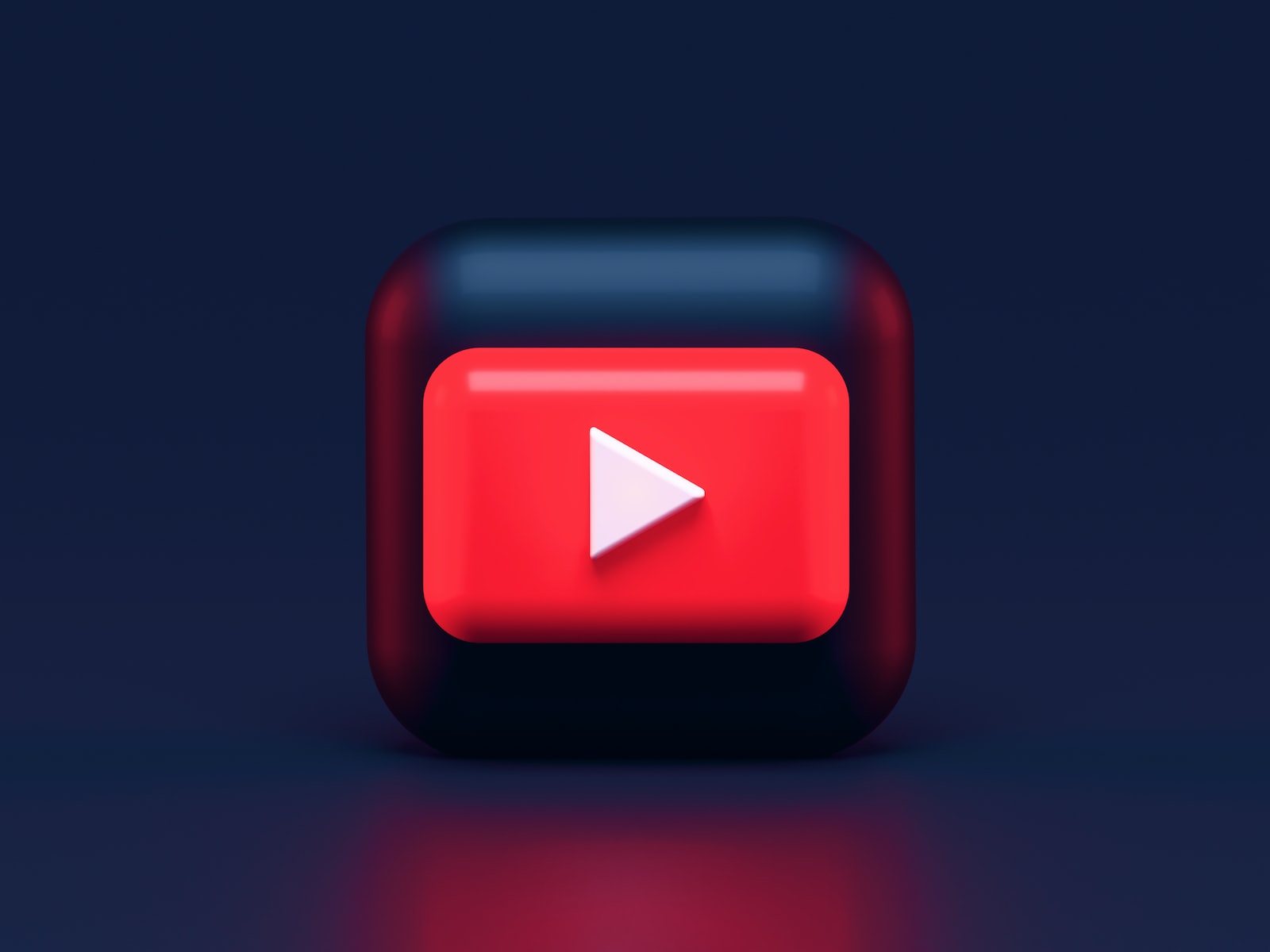

Leave a Reply
View Comments