Wondering how to add music to Instagram post? Instagram is one of the most popular social networking services today, with over 1 billion active users. Instagram posts are images or videos that users share on the app. Posts can be public or private, and can be customized with filters, captions, and hashtags. Users can also follow other users’ posts, and view a feed of all the posts from the people they follow. The service also offers a number of features for businesses, such as analytics tools and the ability to post ads.
The platform is particularly popular among young adults and teenagers. In recent years, Instagram has become a powerful marketing tool for businesses. Many companies use the platform to promote their products and services, and to connect with potential and existing customers. This is especially effective if the Instagram posts are schedules during optimal times. Instagram is also a popular way for people to share photos and videos of their personal lives. Many users post pictures and videos of themselves, their friends, and their families on the platform.
Different Methods to Add Music to an Instagram Post
Instagram is a great platform for sharing photos and videos, but sometimes you might want to add a little bit of melody to your posts. Luckily, there are a few ways to do this. If you want to add music to your Instagram post, there are a few different ways you can do it. You can either use the built-in music feature in the app, or you can add a link to a song from another streaming service like Spotify or Apple Music.
>> Method 1: How to add music using Instagram’s built-in music feature
In built-in music feature is a great way to add some personality to your posts. You can choose from a wide range of songs, and even add your own personal touch by adding a song that you recorded yourself. Here’s how to add music to your posts:
- Open the Instagram app and create a new post.
- Tap on the “Music” icon at the bottom of the screen.
- From here, you can browse through a variety of songs or search for a specific song or artist.
- Once you’ve found the perfect song, tap on it to select it.
- You can then adjust the playback speed and volume, and even add your own personal touch by recording a short clip of yourself singing along to the song.
- When you’re finished, tap on the “Done” button and then share your post with your followers!
The downside of this method is that it only works with certain types of music files. Specifically, it only supports MP3 and M4A files that are less than 10MB in size. So, if you have a larger or more complex audio file, you’ll need to use one of the other methods described below.
>> Method 2: How to add music using a third-party app like PicPlayPost
There are a number of ways to add music to your PicPlayPost projects, but one of the easiest is to use a third-party app. If you’re not familiar with PicPlayPost, it’s an app that allows you to create collages and other visual displays using photos and videos from your camera roll. It’s a great way to share memories with friends and family, and it’s also pretty darn addicting.
One of the things that makes PicPlayPost so much fun is the ability to add music to your creations. This can be done directly within the app, but using a third-party app like Spotify or Pandora can give you more control over the song selection. Here’s how:
- Open PicPlayPost and select the project you want to add music to.
- Tap the “+” icon in the upper right-hand corner of the screen.
- Select “Add Music.”
- Tap “From Third Party.”
- Choose the app you want to use (Spotify, Pandora, etc.). If you don’t have the app installed on your device, you’ll be prompted to do so at this point.
- Once you’ve selected the app you want to use, a new window will open within PicPlayPost where you can choose the playlist, album, or station you want to use. Select the desired music and tap “Done.”
- That’s it! Your music will now start playing when you view your PicPlayPost project.
The downside of this method is that it can be a bit more time-consuming than using the built-in music player in the Instagram app. However, it’s still relatively simple and straightforward to do.
>> Method 3: Adding music directly to your video file
- If you want to have complete control over the music in your posts, you can add it directly to your video files before uploading them. This gives you the ability to select any audio file you want, regardless of size or format.
- To do this, just open the video editing app of your choice and import the video file you want to use. Then, add the audio track you want to use and export the file as a new video. Once you’ve done that, you can upload it to Instagram like any other video.
- The downside of this method is that it requires a bit more work upfront. However, it’s still relatively simple and straightforward to do.
>> Method 4: How to add music using direct link/URL
- If you want to add a link to a song from another streaming service, start by creating a new post as usual. Then, tap on the “Link” option and paste in the URL for the song you want to share. When someone taps on your post, they’ll be able to listen to the song right from Instagram.
>> Method 5: Use Spotify
If you’re a music lover, there’s a good chance you’re using Spotify to listen to your favorite tunes. You may even use websites to boost your Spotify presence. And if you’re an avid IG user, you may be wondering how to add music to your posts using Spotify.
Fortunately, it’s easy to do! Here’s how:
- First, open the Spotify app and choose the song you want to use.
- Next, open Instagram and create a new post.
- When prompted, select “Share to Stories.”
- You’ll see an option to “Add Song,” so tap on that.
- Finally, select the song you want to use and hit “Done.”
>>Method 6: Use InShot
InShot is another great option. With InShot, you can easily add audio or music files from your device, as well as trim and edit them to fit your post. Here’s how to do it:
- Download the InShot app from the App Store or Google Play Store.
- Open the app and tap on the “+” icon to create a new project.
- Tap on “Add Media” and select the audio or music file that you want to add to your post. You can also record an audio clip directly in the app.
- Once your audio or music file is added, tap on it to open the editing options.
- Use the trim tool to cut out any unwanted parts of the file.
- When you’re happy with your edit, tap on the “Next” button.
- On the next screen, add any other content that you want to include in your post, such as photos or videos.
- Once you’re done, tap on the “Share” button and select Instagram as your sharing destination.
- Enter a caption for your post and tap on the “Share” button again to share it to your feed or story.
- That’s it! Your audio or music file will now be playing in your Instagram post.
Thus, whichever method you choose, make sure that your music is high quality and appropriate for the tone of your Instagram account. Avoid using copyrighted material, as this could get you into trouble. These are just a few different methods you can use to add music to your posts. Experiment with each one to see which works best for you and your purposes.
Conclusion
Adding music to your Instagram post is a great way to make it really stand out. It may be just as significant as crafting a good Instagram bio. Whether you’re using a video that already has music in it, or adding music with one of the methods mentioned above, adding music to your post is sure to make it more memorable. So go ahead and give it a try!
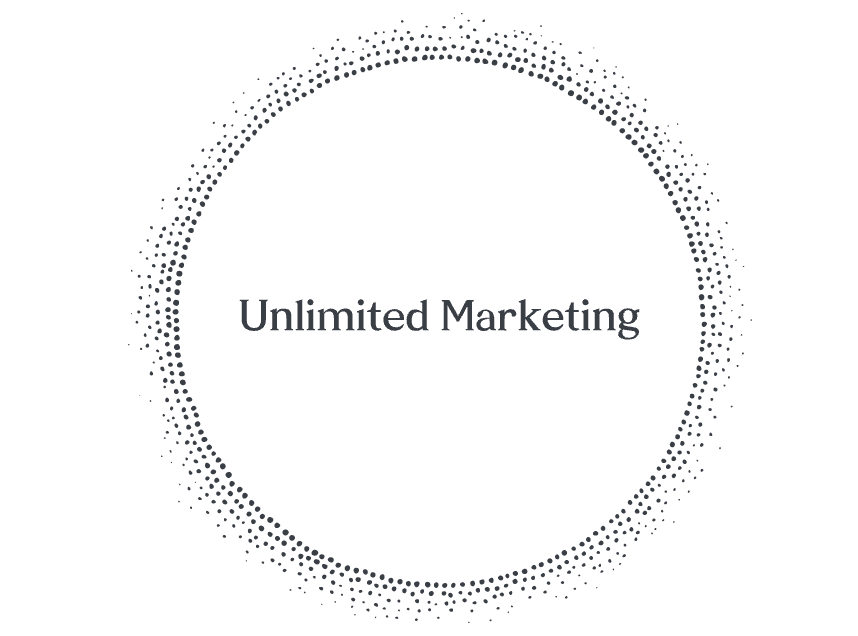
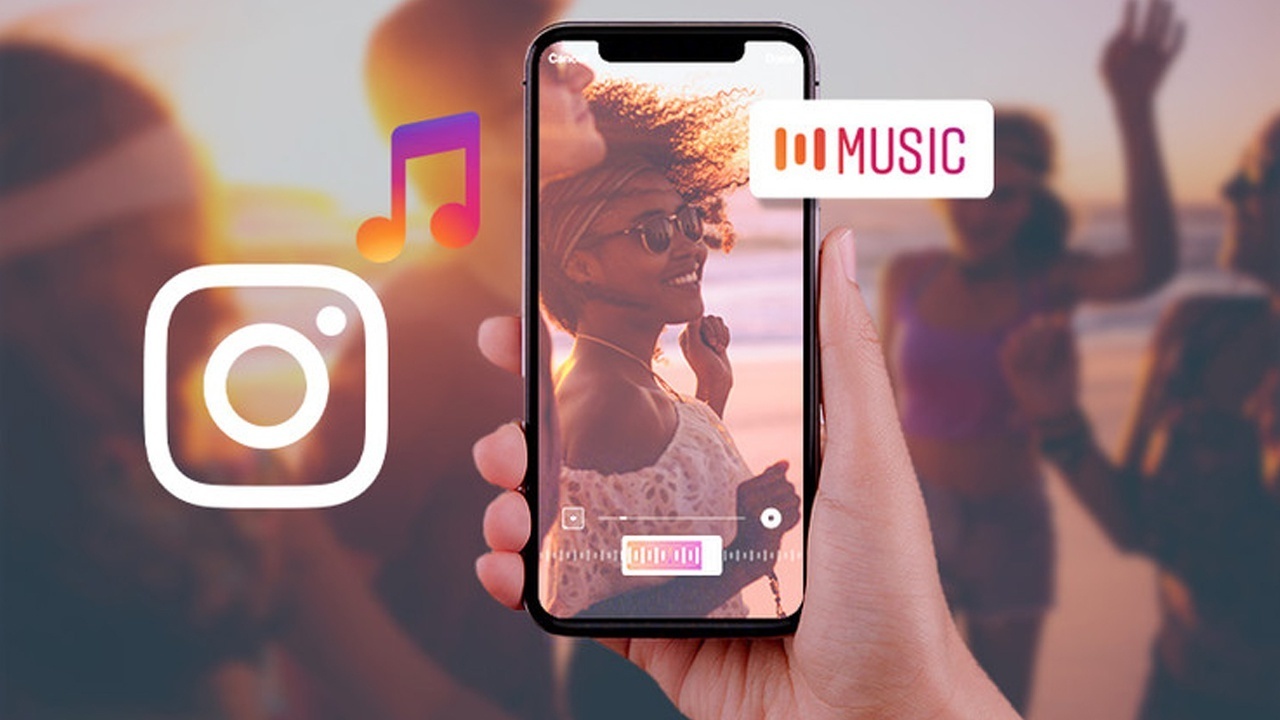
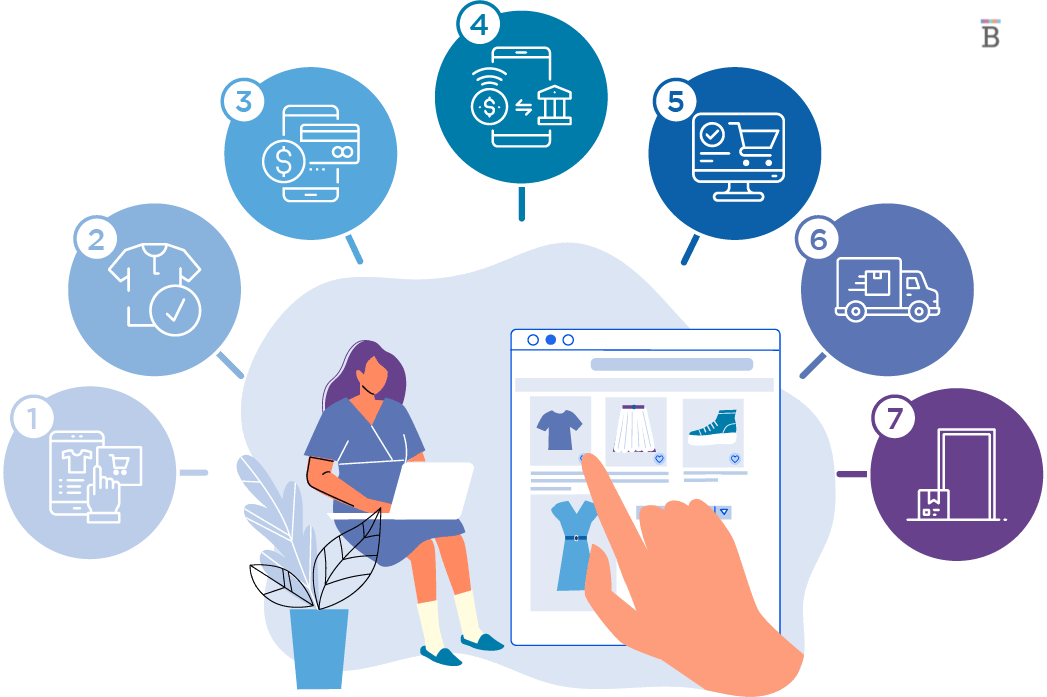



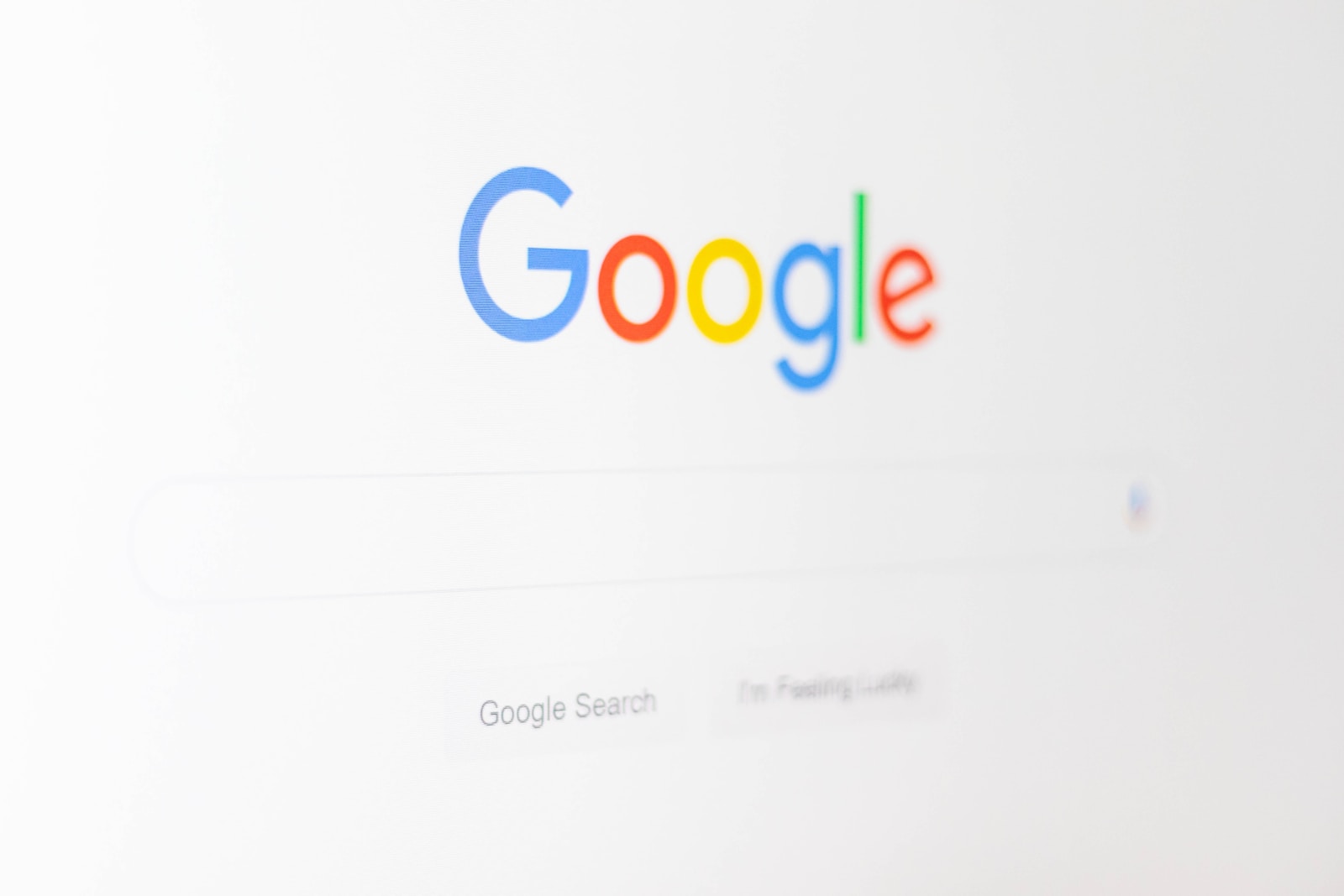
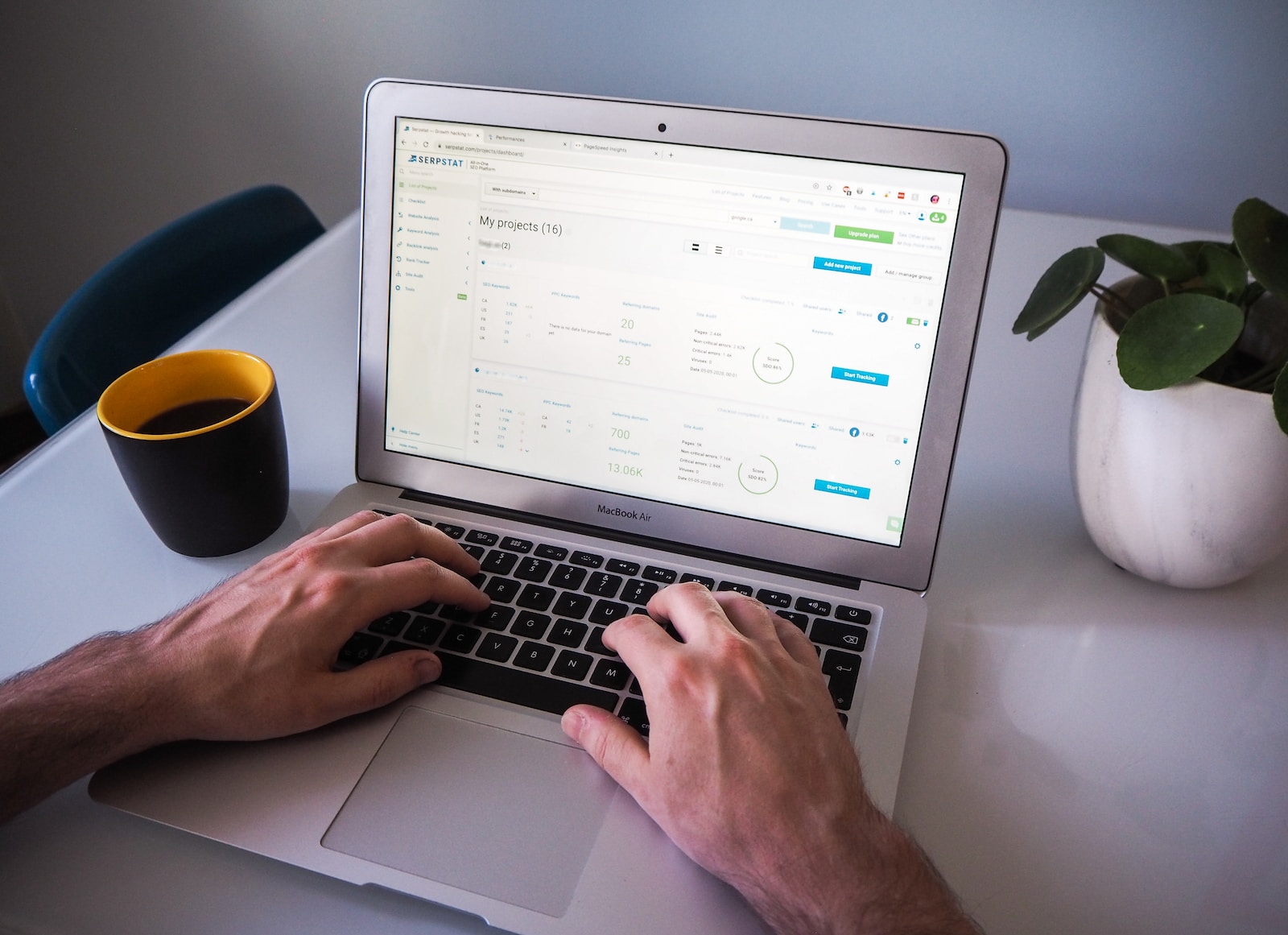

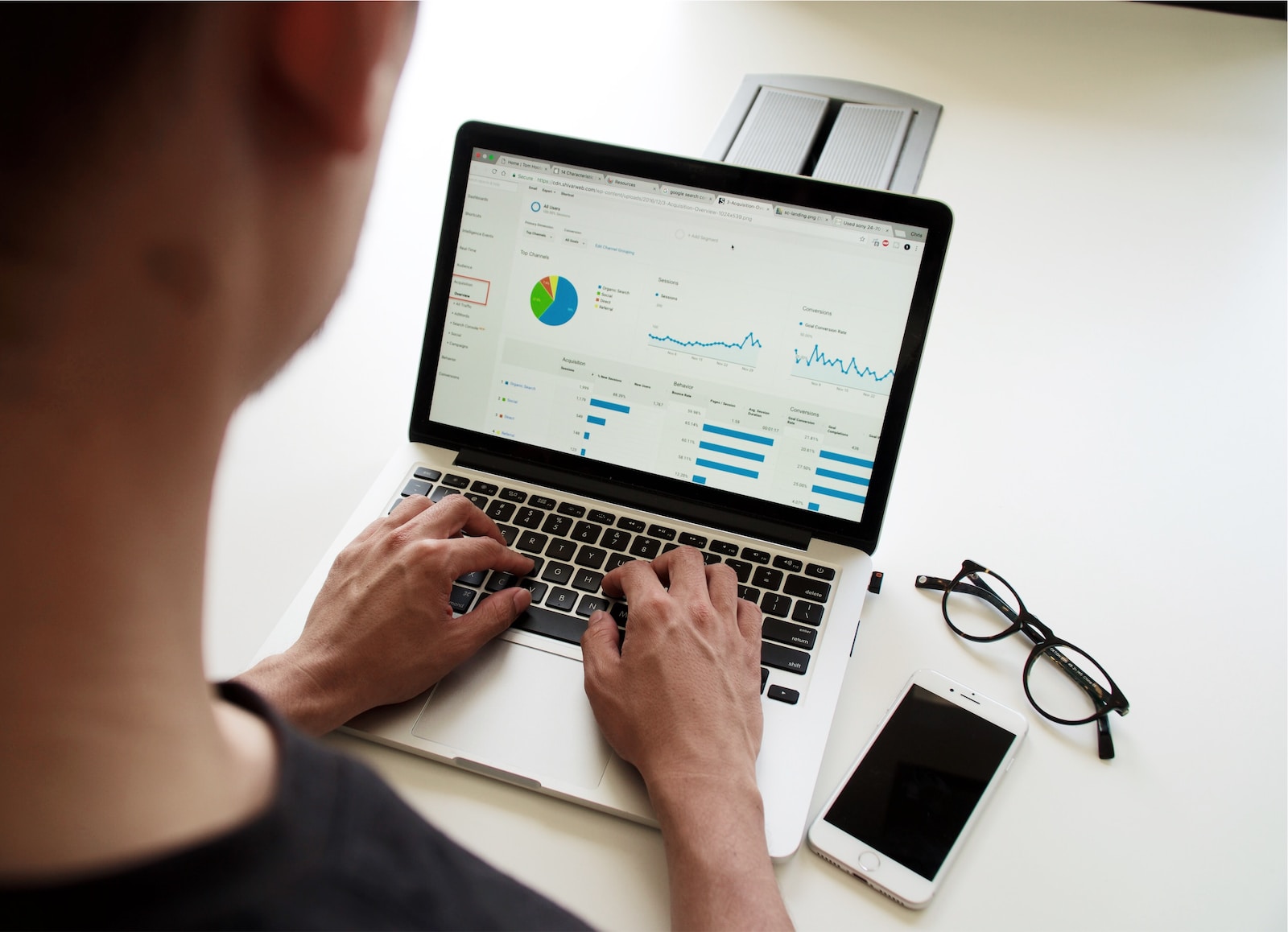

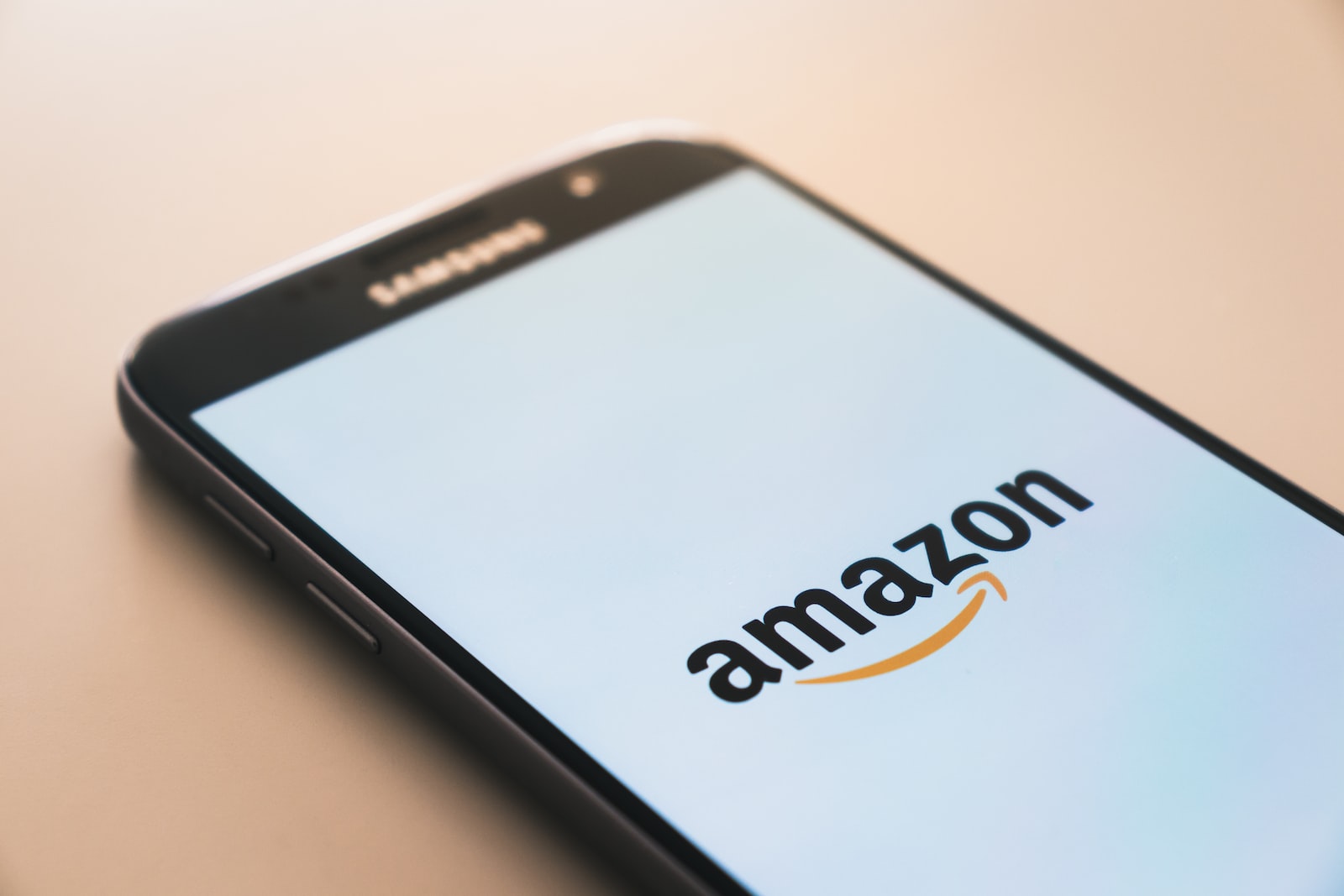
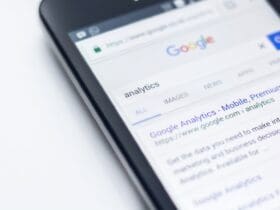






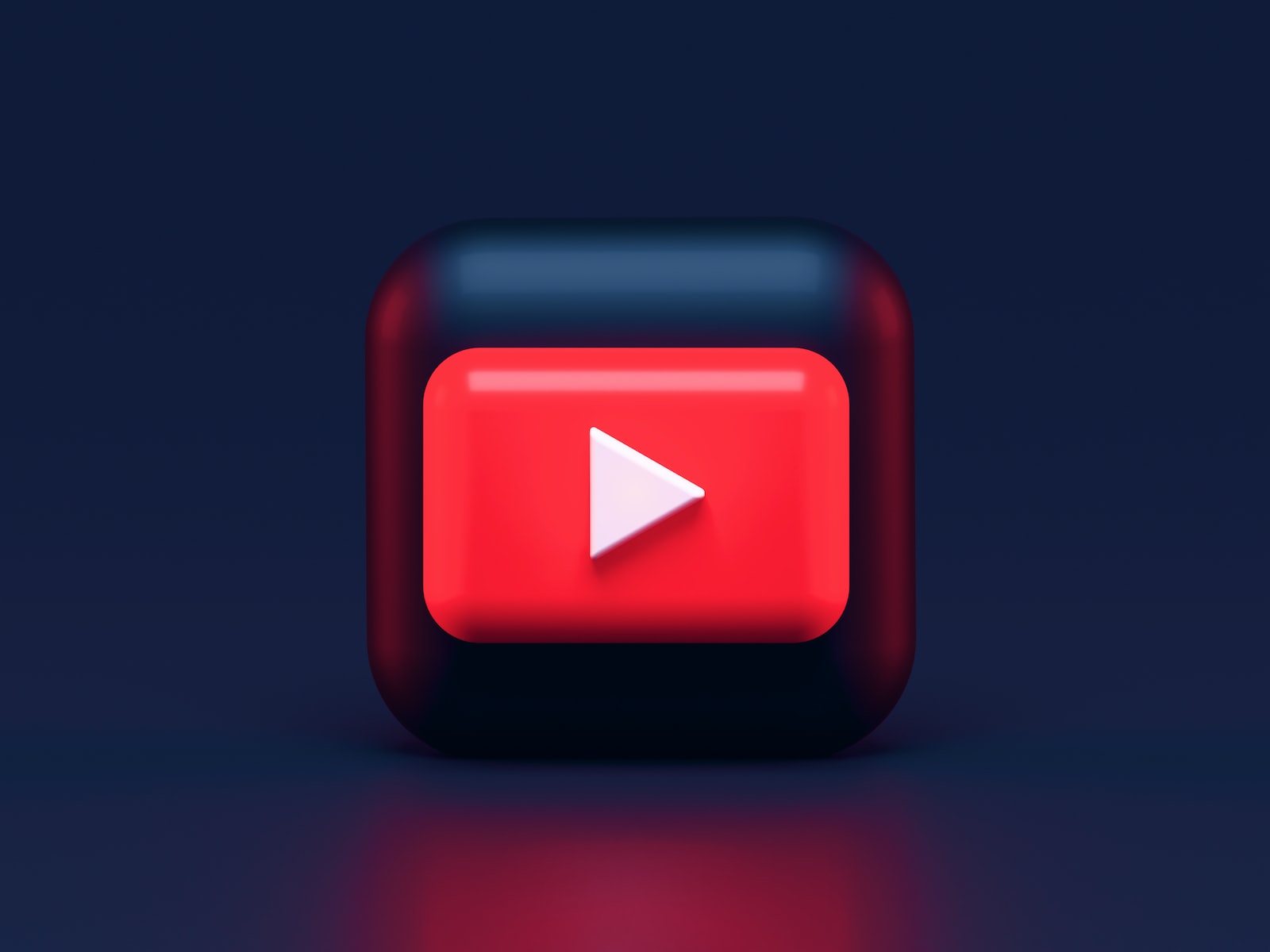

Leave a Reply
View Comments