Ever wonder how fresh website content is? Learn how to check a website’s last update with a few simple steps. Discover the process and tips for effective use. Useful for webmasters and those who want to stay current.
What Is the Purpose of Checking Website Update?
Checking website updates ensures you visit an up-to-date and secure site with the latest information, avoiding hacker compromises.
How to Manually Check Website Update
To manually check website update, access website source code. This process is not user-friendly and recommended for developers. Look for date and time of last update in website footer/header.
How To See When a Website Was Last Updated Using Web Browser Extensions
There are a few different ways to check to see if a website has been updated. In this article, we’ll be focusing on how to do so using a web browser extension.
- First, download an extension such as the “Last Updated” extension for Google Chrome. Once you have installed it, you’ll see a small icon appear in the top right corner of your browser.
- Next, go to the website you want to check. The extension will automatically check the website’s date and time of last update. If it has been updated recently, the icon will be green and say “updated.” If it has not been updated recently, the icon will be red and say “not updated.”
- You can also click on the icon to get more information, such as the date and time of the last update.
How to Check the Website Update Date with Tools Online
Now, you may be wondering if there’s an easier way to figure out when a website was last updated. And the answer is yes: there are a few tools online that can help you. So, let’s go through some of them here.
The Wayback Machine lets you enter a URL and see how it looked on different dates in the past, giving you an idea of when changes were made.
BuiltWith is a useful tool that tracks website technologies over time. It shows when plugins or themes were added or changed.
Finally, there’s Google Analytics. If the website you’re looking at has Google Analytics installed and connected to their website, then you can view data such as when visitors are coming from and which pages they visited most recently – giving you an idea of when they updated their content.
Other Tips for Tracking Website Updates
Consider setting up email alerts. Many websites have a subscription box which will allow you to receive notifications whenever the website is updated with new content. While this isn’t a foolproof method, it can be an easy way to keep tabs on when a website was last updated.
Use RSS readers like Feedly to track updates on sites with RSS feeds. It checks for new content and alerts you when something is published. This allows you to quickly scan through the content and not miss any important updates.
Use tools like Wayback Machine or Archive Today to find archived versions of webpages. These tools provide screenshots of webpages at different times, allowing you to see how often the site is updated. Simply enter the URL to access the archived versions and their respective dates.
Common Mistakes to Avoid When Checking for Updates on a Website
Knowing how to check a website’s last update is important, but be cautious of common mistakes. Don’t rely solely on the “last updated” date on the site, as it only shows a single moment in time. It’s also necessary to look for significant changes or additions that may not be reflected in the date.
Some websites update specific sections without changing the overall “last updated” date. So, read through detailed sections to check for major changes. Also, be cautious of unfamiliar or strange URLs, as they may indicate recent updates.
What to Look for When Checking When a Website Was Last Updated
Knowing how to find out when a website was last updated is important. Look for the copyright date at the bottom of the page, as it usually indicates the last update.
You should also be on the lookout for new blog posts, comments, and galleries that have been added recently. In addition, pay attention to any changes to pages, such as design updates and new product listings. These can be indicative of a recent update as well.
To determine the last update of a webpage, check its source code for references to recent style sheets or scripts. Moreover, online tools like Built With or Who Is Hosting This provide information on the initial purchase and maintenance duration of the domain.
Obvious Signs That a Website Has Not Been Updated in Recent Months
As you are reviewing a website, if you notice any of the following signs, it could indicate that the website has not been updated in recent months:
- The imagery is outdated. Are there old photos that don’t reflect what’s currently happening in your industry?
- Content is missing. Is there content listed on the website that is no longer relevant?
- Broken links. If you click on a link and get an error message, then the page likely hasn’t been updated in some time.
- Outdated information. If you come across contact or other important information that is out of date, it could be a sign that the website hasn’t been updated recently.
- Bad grammar or spelling errors. Although having typos can be embarrassing for a business, it can also be indicative of an outdated website as well.
How to Check if a Website Is Using the Latest Version of Its Content Management System
Have you ever wanted to know which version of a website’s content management system is being used? This can be incredibly useful in helping you keep track of when a website was last updated or tweaked and when it might need to be done again.
To determine the content management system (CMS) being used on a webpage, open your browser, go to the webpage, right-click, select ‘View source’, and find the line starting with ‘<meta name=”generator” content=”’. The code after this line reveals the CMS version.
Once you know what content management system a website is using, it becomes easier to see if it has been updated recently or not – allowing you to make informed decisions about what updates might be necessary for maintenance purposes.
How to Automatically Track Changes to a Website
If you’re looking for more detailed tracking of changes, set up an automated system to do this for you. This is great if you have sites that you need to keep track of on a regular basis. All you have to do is set up the automated tracker. It will send out notifications whenever any changes are detected on the website.
To begin, use web-crawling software. Choose the right one for you, whether free or paid. Configure it properly by setting rules for frequency of updates and types of notifications. Once done, the system will monitor website changes automatically, saving you from manual checks.
Benefits of Keeping a Website Up-to-Date
Keeping your website up-to-date is crucial for a better visitor experience. Outdated sites deter users who want quick and accurate information. Ensure your pages are current and accurate.
It also helps with SEO (Search Engine Optimization). Google loves fresh content. If your website hasn’t been updated in awhile, chances are Google won’t show it at the top of the search results. So make sure to update your website regularly if you want to stay competitive and be found by potential customers.
Finally, updating your website ensures that it remains secure from any potential cyberattacks or malicious software. Outdated plugins and themes can leave your site vulnerable. Therefore, keeping everything up-to-date is key for protecting your business from any security threats.
Conclusion
There you have it! You’re now a website update expert. By following the simple steps above, you can easily check when website was last updated. And if you ever have any questions or need help, don’t hesitate to contact us for help.
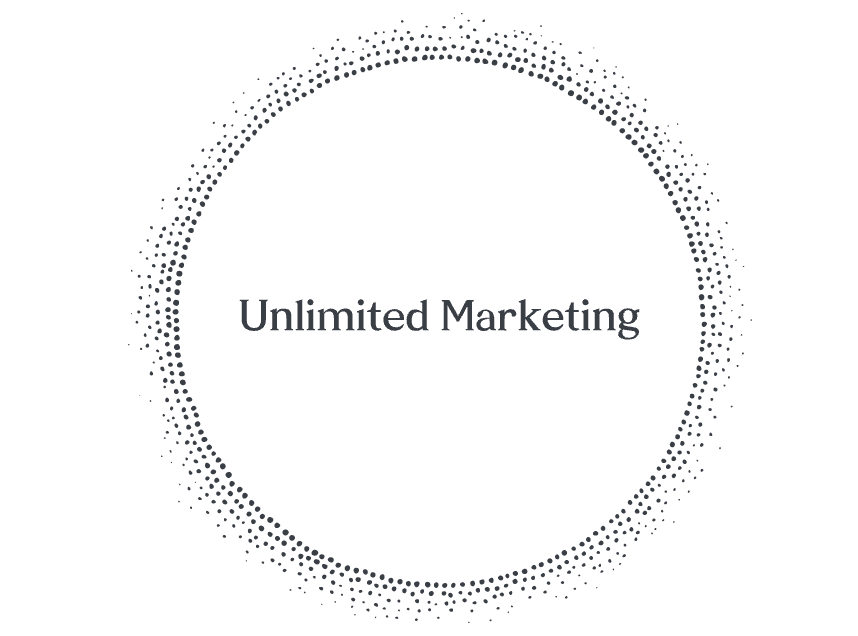

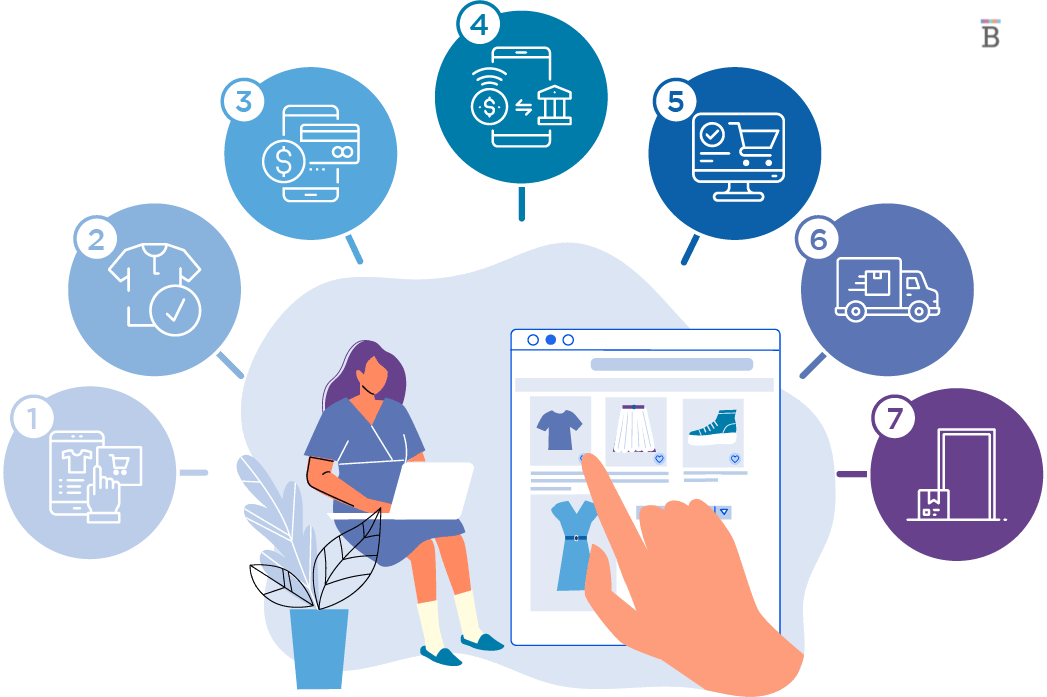



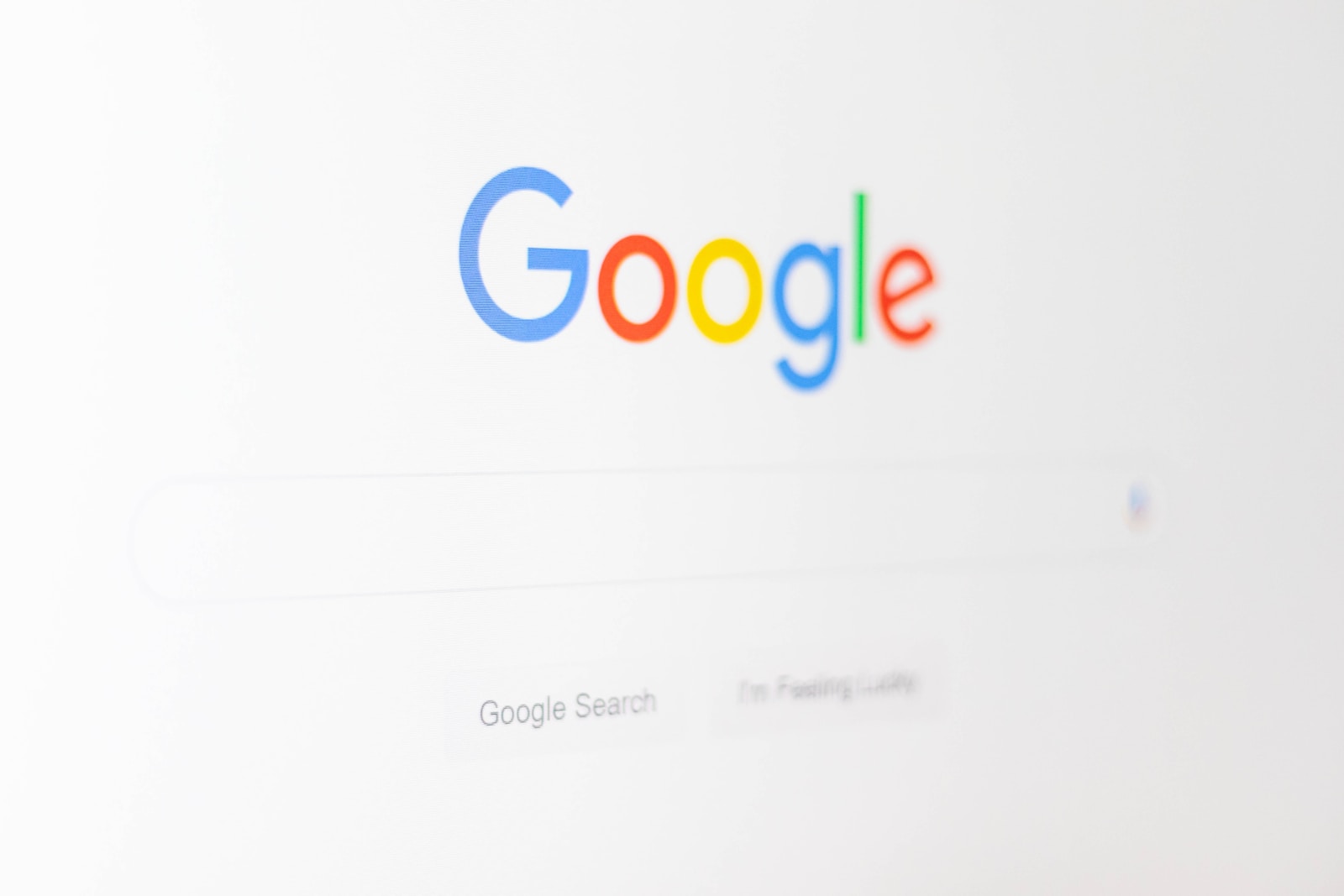
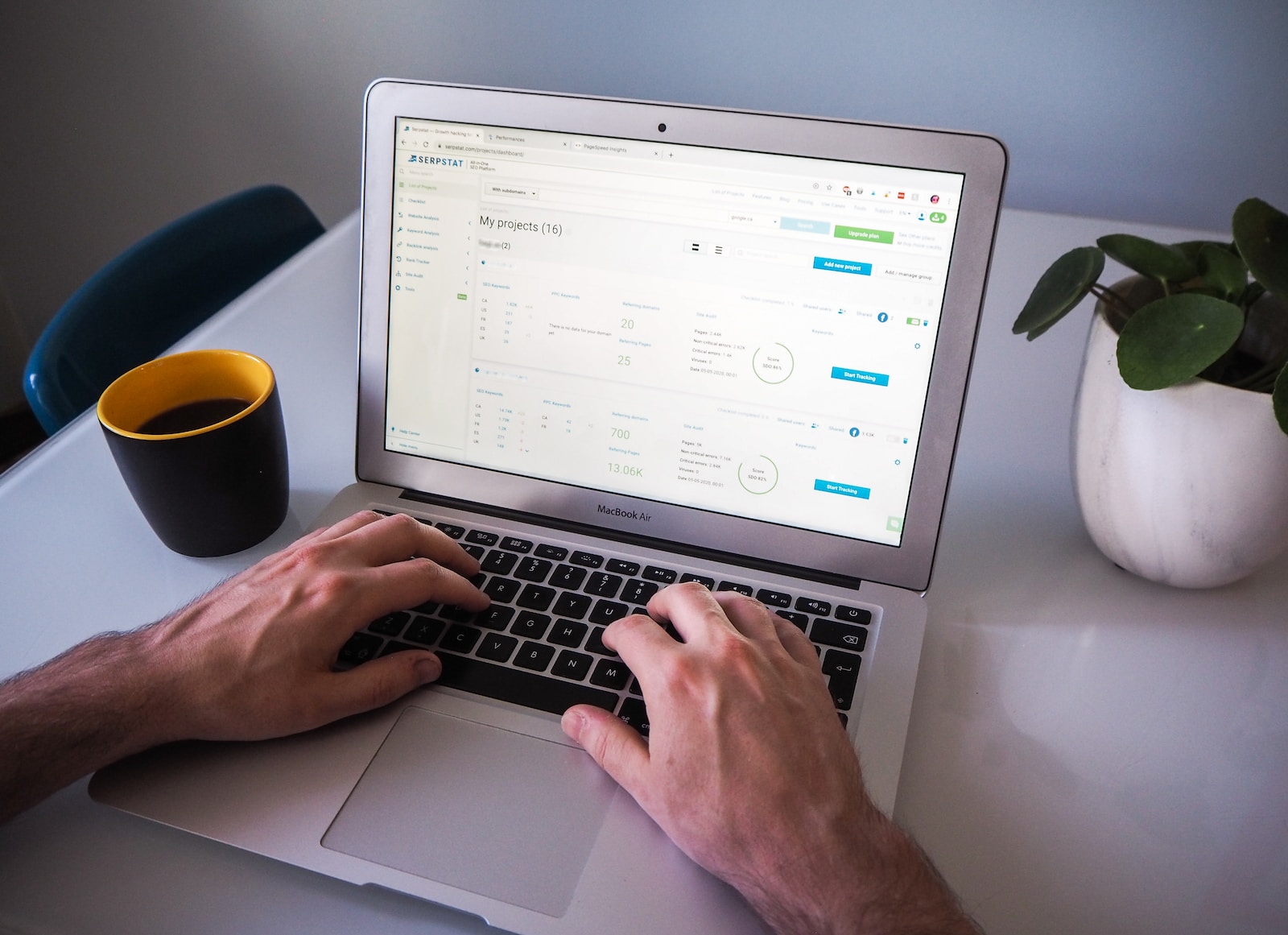

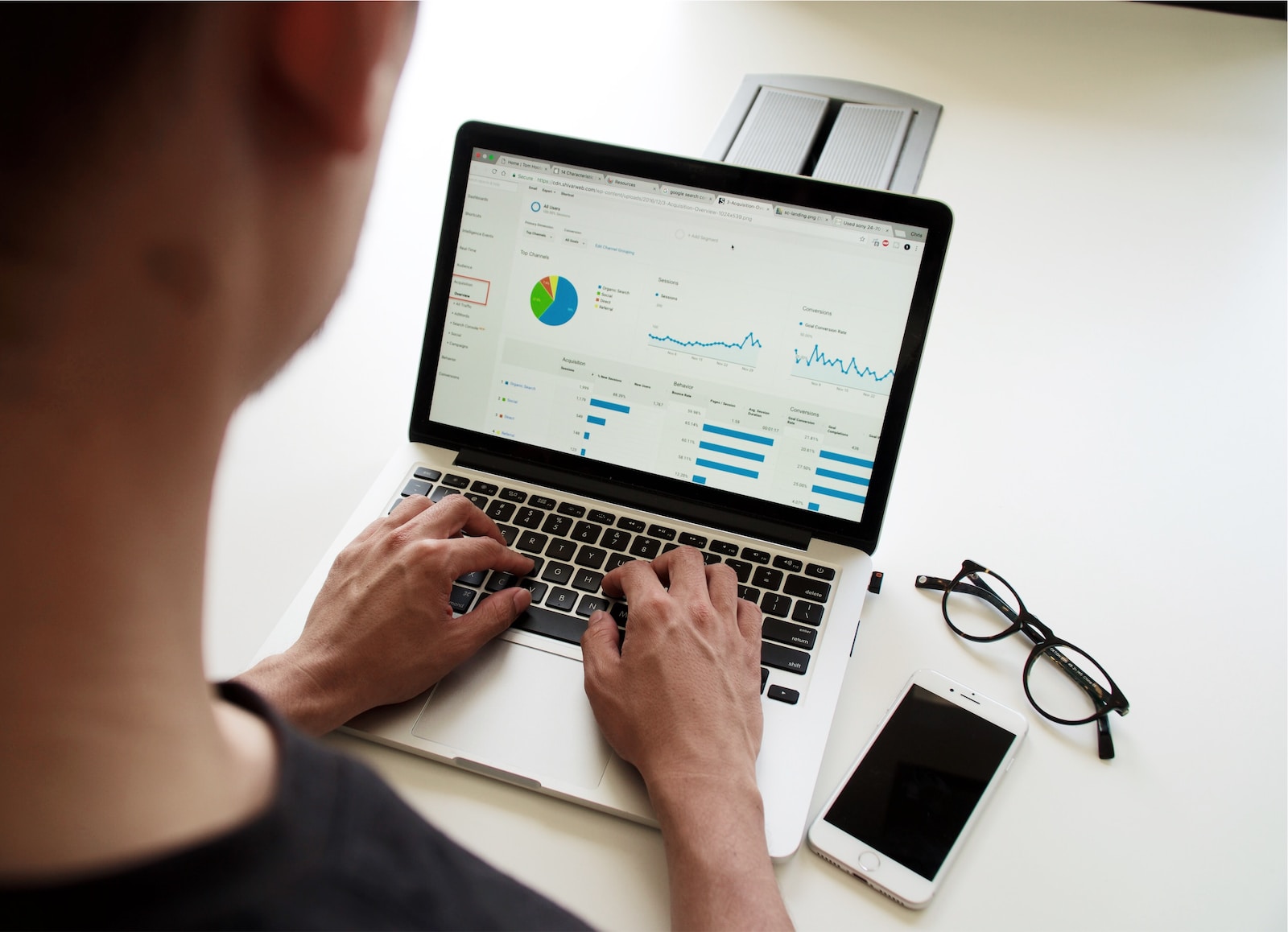

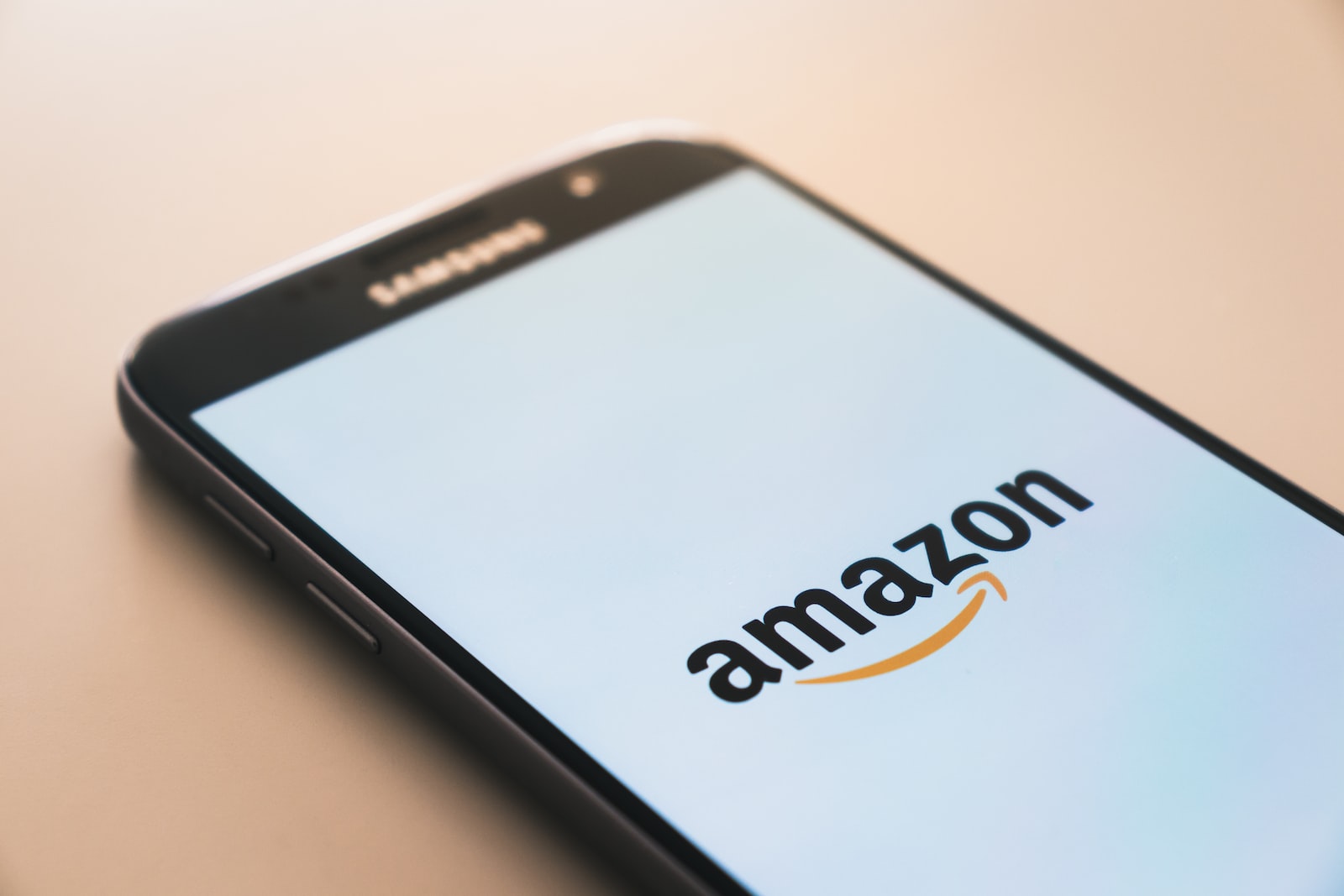
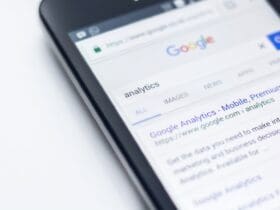






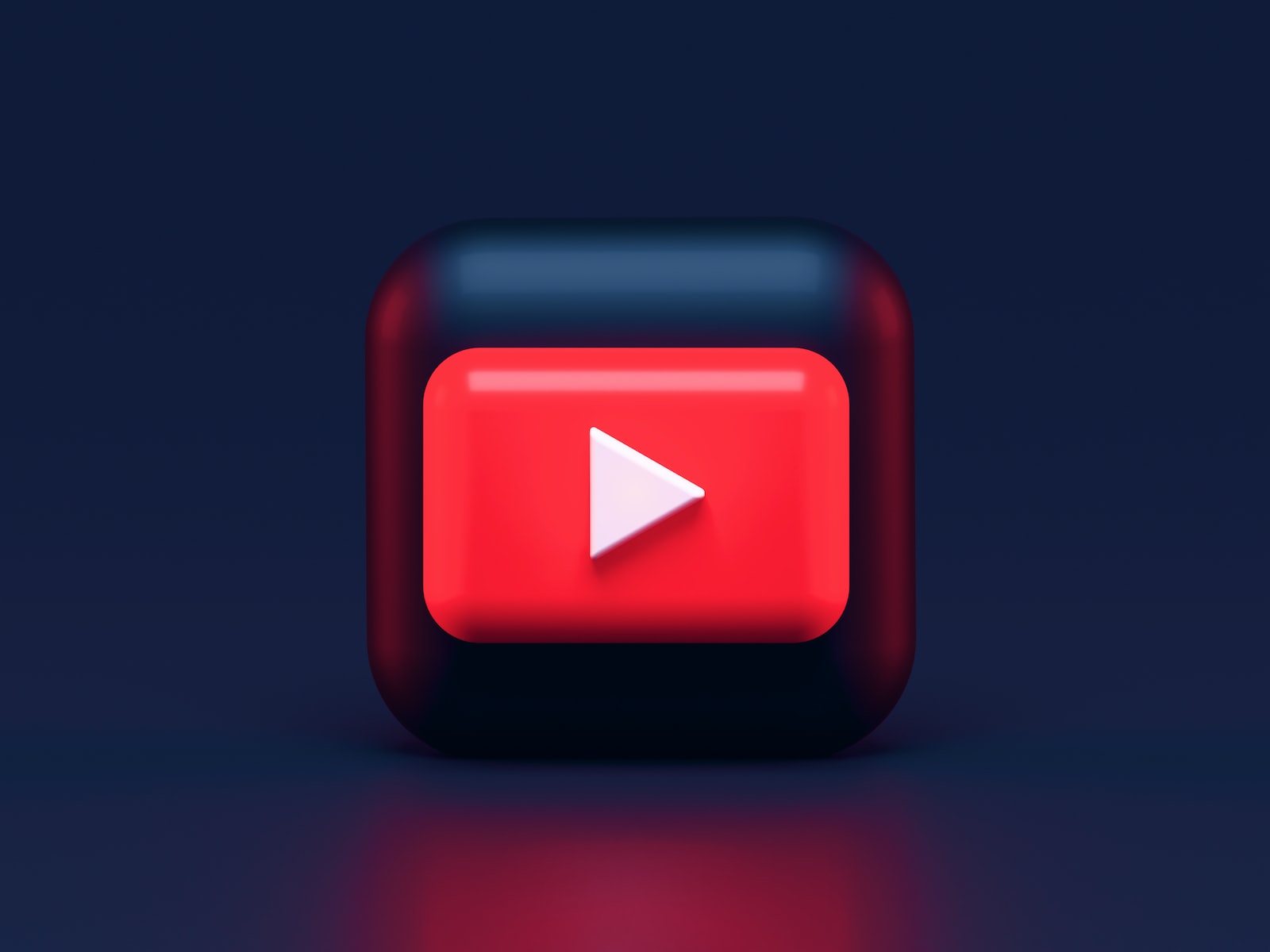

Leave a Reply
View Comments