Shopify is a popular e-commerce platform that allows businesses to create and manage their online stores with ease. While setting up a Shopify store can be straightforward, monitoring the performance of your campaigns and tracking conversions can be a challenge. This is where Google Ads conversion tracking comes in. Google Ads is a powerful advertising platform that allows you to track the performance of your campaigns and measure the impact they are having on your business.
By setting up Shopify for Google Ads conversion tracking, you can gain valuable insights into your campaigns, see what is working and what isn’t, and make data-driven decisions to optimize your campaigns for better results. In this article, we’ll explore Shopify google ads conversion tracking, how to set up Google Ads conversion tracking, and the benefits it can bring to your business.
What is Shopify conversion tracking?
Shopify conversion tracking is a feature that allows e-commerce businesses to track the conversion rate of their online store. This feature helps businesses understand the number of visitors who have made a purchase on their website and the ones who left without making a purchase. The conversion rate is calculated by dividing the number of purchases made by the total number of website visitors.
Shopify Google Ads conversion tracking helps businesses identify areas for improvement, such as improving the checkout process, increasing the average order value, and reducing the abandoned cart rate. First of all, you have to know how to set up google ads conversion tracking Shopify. With this information, businesses can make data-driven decisions to improve their conversion rate and increase their revenue. With Shopify Conversion Tracking, businesses can track various metrics, including:
- Sales Conversion Rate: The percentage of visitors who make a purchase on the website.
- Cart Conversion Rate: The percentage of visitors who add items to their shopping cart but do not complete the purchase.
- Average Order Value: The average amount of money spent by customers on a single order.
- Repeat Customer Rate: The percentage of customers who make repeat purchases on the website.
- Abandoned Cart Rate: The percentage of visitors who add items to their shopping cart but do not complete the purchase.
Overall, Shopify conversion tracking is a valuable tool for e-commerce businesses to measure and optimize their online store performance.
How to set up Google Ads conversion tracking Shopify?
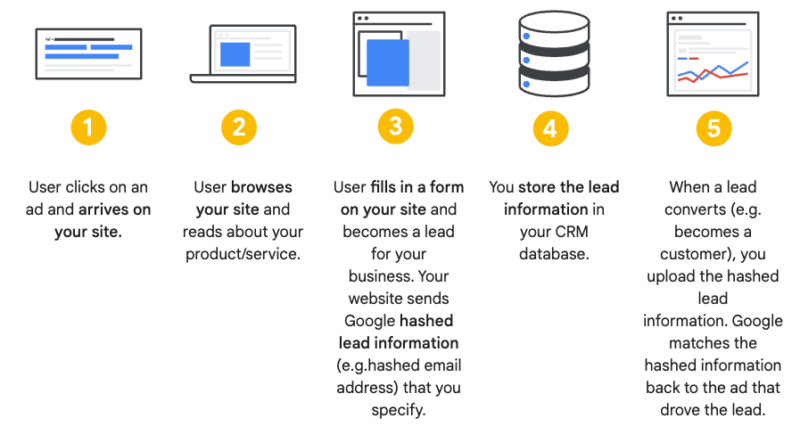
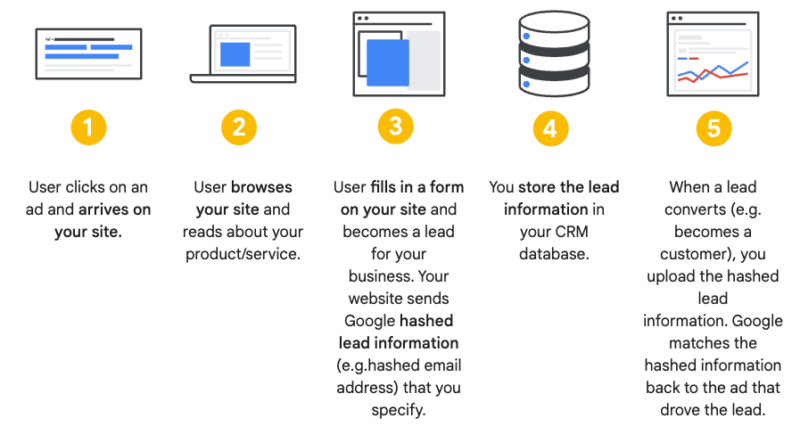
To set up Google Ads conversion tracking on Shopify, follow these steps:
- Install the Google Ads conversion tracking code: The first step is to install the Google Ads conversion tracking code on your Shopify store. You can find the conversion tracking code in your Google Ads account under the Tools & Settings tab.
- Connect Google Ads with Shopify: To connect Google Ads with Shopify, you need to link your Google Ads account with your Shopify account. This will allow Google Ads to receive conversion data from Shopify and optimize your ad campaigns accordingly.
- Set up conversion tracking in Google Ads: After connecting your accounts, set up conversion tracking in Google Ads by defining the conversion action you want to track, such as a purchase or a sign-up. You can also set up conversion tracking for specific products or pages on your website.
- Track conversion data: Once you have set up conversion tracking, Google Ads will start tracking conversions from your Shopify store. You can view this data in your Google Ads account under the Conversions tab.
- Optimize ad campaigns based on conversion data: By tracking conversion data, you can optimize your ad campaigns to improve your conversion rates. For example, if you notice that a particular ad is driving more conversions than others, you can increase your budget for that ad and focus more on that target audience.
Note: Make sure to save your changes and wait a few hours for the data to start appearing in your Google Ads conversion tracking reports.
Maximizing the Benefits of Shopify and Google Ads Conversion Tracking
- Increased ROI: By tracking conversion data, businesses can understand the return on investment for their advertising campaigns. They can track how many visitors from Google Ads are making purchases on their website and the amount of revenue generated.
- Better Targeting: With conversion tracking, businesses can see which Google Ads are performing best and which ones are not. This allows them to make informed decisions about where to allocate their advertising budget, ensuring they are reaching the right audience and maximizing their return on investment.
- Improved Marketing Strategy: Conversion tracking helps businesses understand which products are selling well and which are not. This information can be used to adjust their marketing strategy, promoting the most popular products more heavily and discontinuing those that are not selling well.
- Measured Results: Conversion tracking provides hard data on the success of advertising campaigns, allowing businesses to make informed decisions about their marketing strategy. It also provides measurable results, so businesses can see the impact of their advertising efforts and adjust their campaigns accordingly.
- Better Customer Insights: By tracking conversions, businesses can gather valuable customer data, including demographics, location, and behavior patterns. This information can be used to better understand customer preferences and target their marketing efforts more effectively.
Testing and Verifying the Shopify Google Ads Conversion Tracking Setup
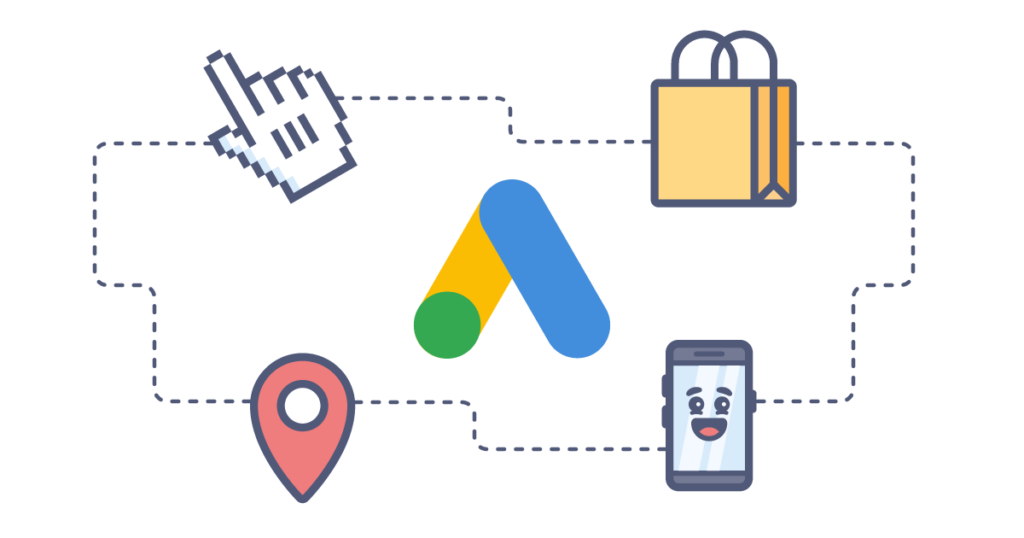
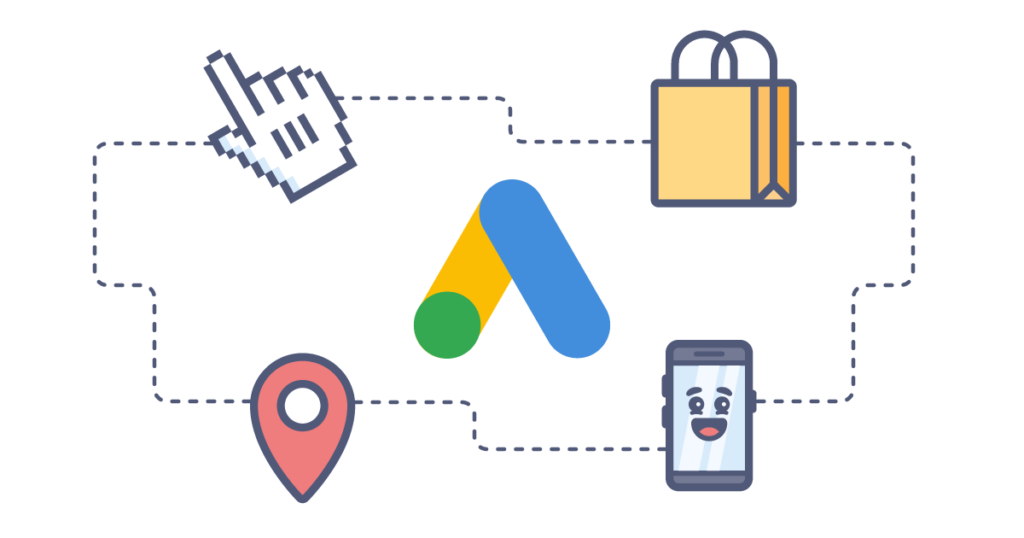
To test and verify the Shopify Google Ads Conversion Tracking setup, follow the steps below:
- Log into your Google Ads account and go to the ‘Conversions’ page.
- Click on ‘Test conversion tracking’ in the conversion tracking section.
- Fill out the form with test conversion data, including the conversion value and name.
- Click on ‘Save and continue’.
- On the next page, click on ‘Copy conversion tracking tag’.
- Log into your Shopify store and go to the ‘Settings’ section.
- Click on ‘Checkout’.
- Scroll down to the ‘Order Processing’ section and paste the Google Ads conversion tracking tag into the ‘Additional scripts’ field.
- Save your changes.
- Make a test purchase in your store. Then check the Google Ads ‘Conversions’ page to see if the test conversion has been recorded.
- If the test conversion is recorded, the Shopify Google Ads Conversion Tracking setup has been successfully verified.
Verify the setup regularly to ensure that the reported data is accurate to timely detect and address any data.
Final Thoughts
Setting up Shopify Google Ads Conversion Tracking is a crucial step in ensuring the success of your e-commerce store. When implementing a tracking system, you gain valuable insights into the performance of your Google Ads campaigns. That, measures the effectiveness of your advertisements so you can make data-driven decisions to optimize your store for conversions.
The process of how to set up Google Ads conversion tracking Shopify is straightforward and does not require technical expertise. By following the steps outlined in this article, you can easily set up conversion tracking and start reaping the benefits. With accurate and comprehensive data on your advertisements, you will be able to improve the user experience on your store. That, in turn, will increase conversions, and ultimately grow your business.
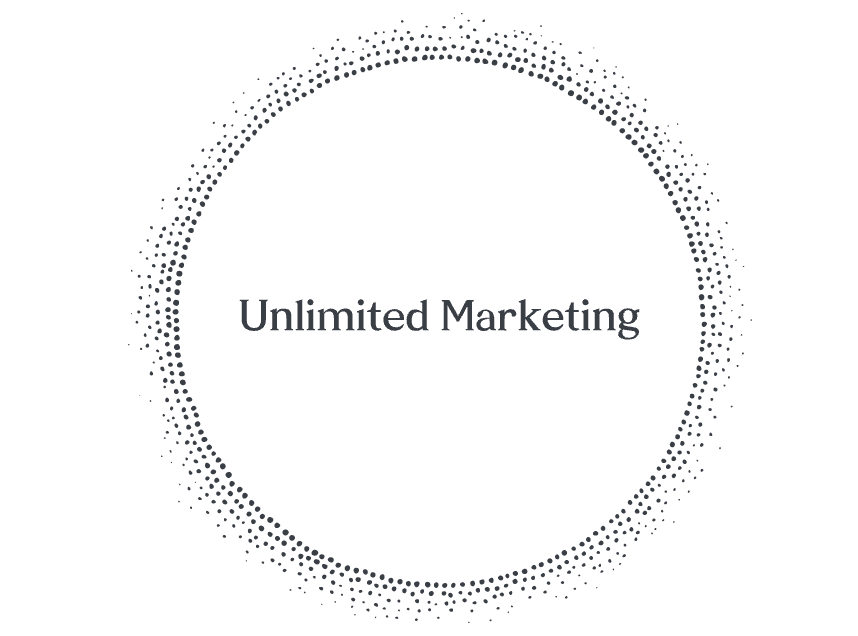
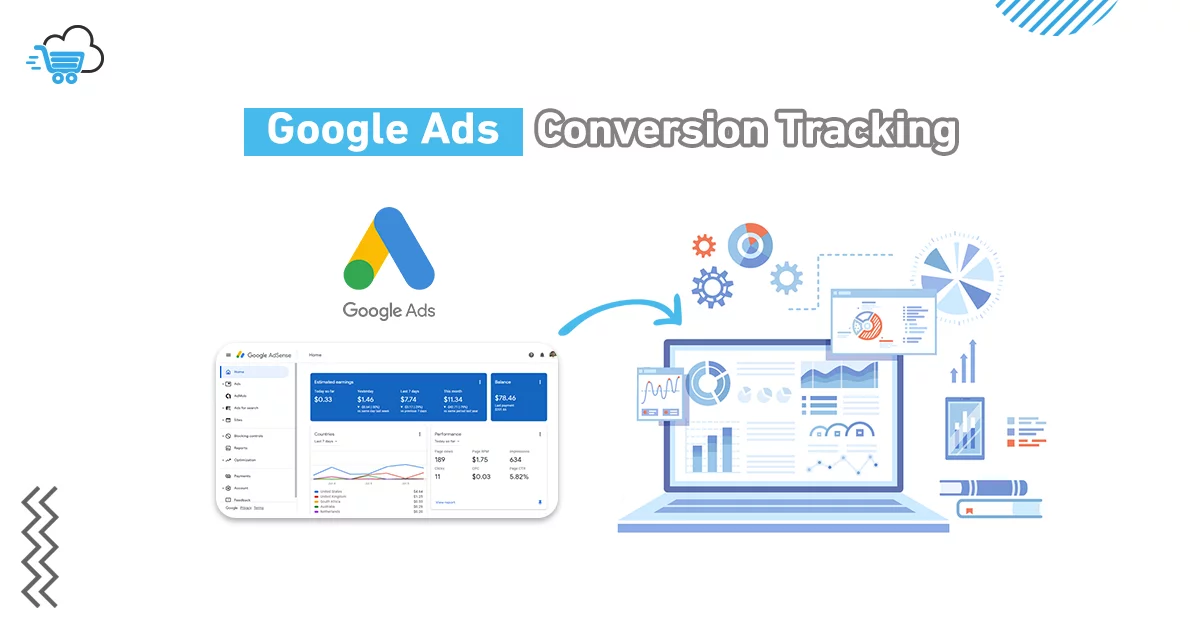
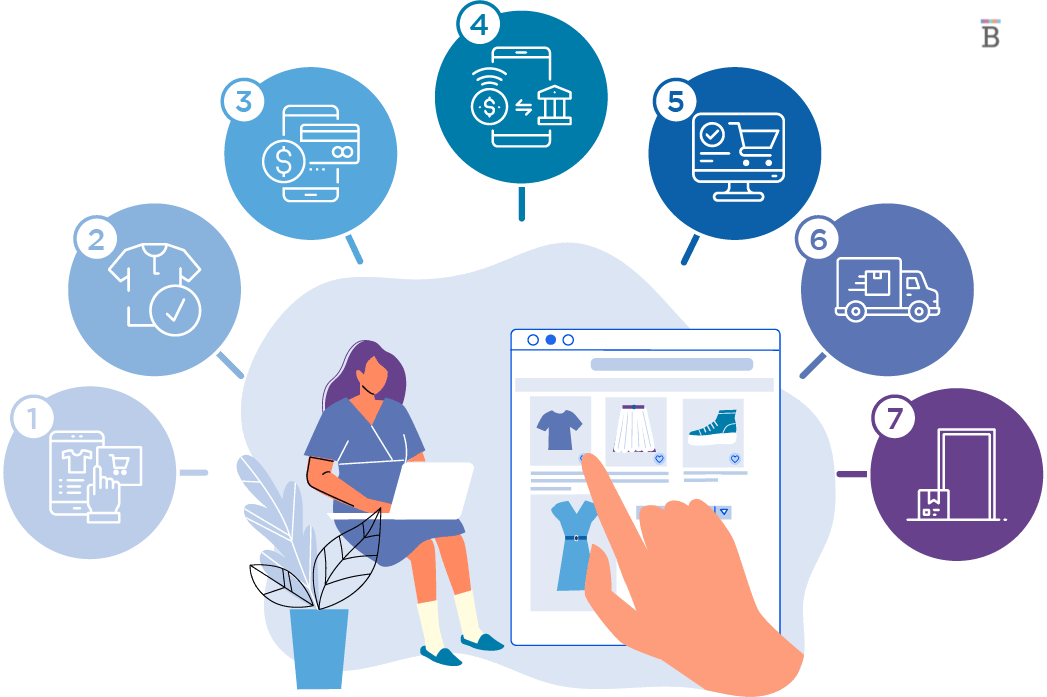



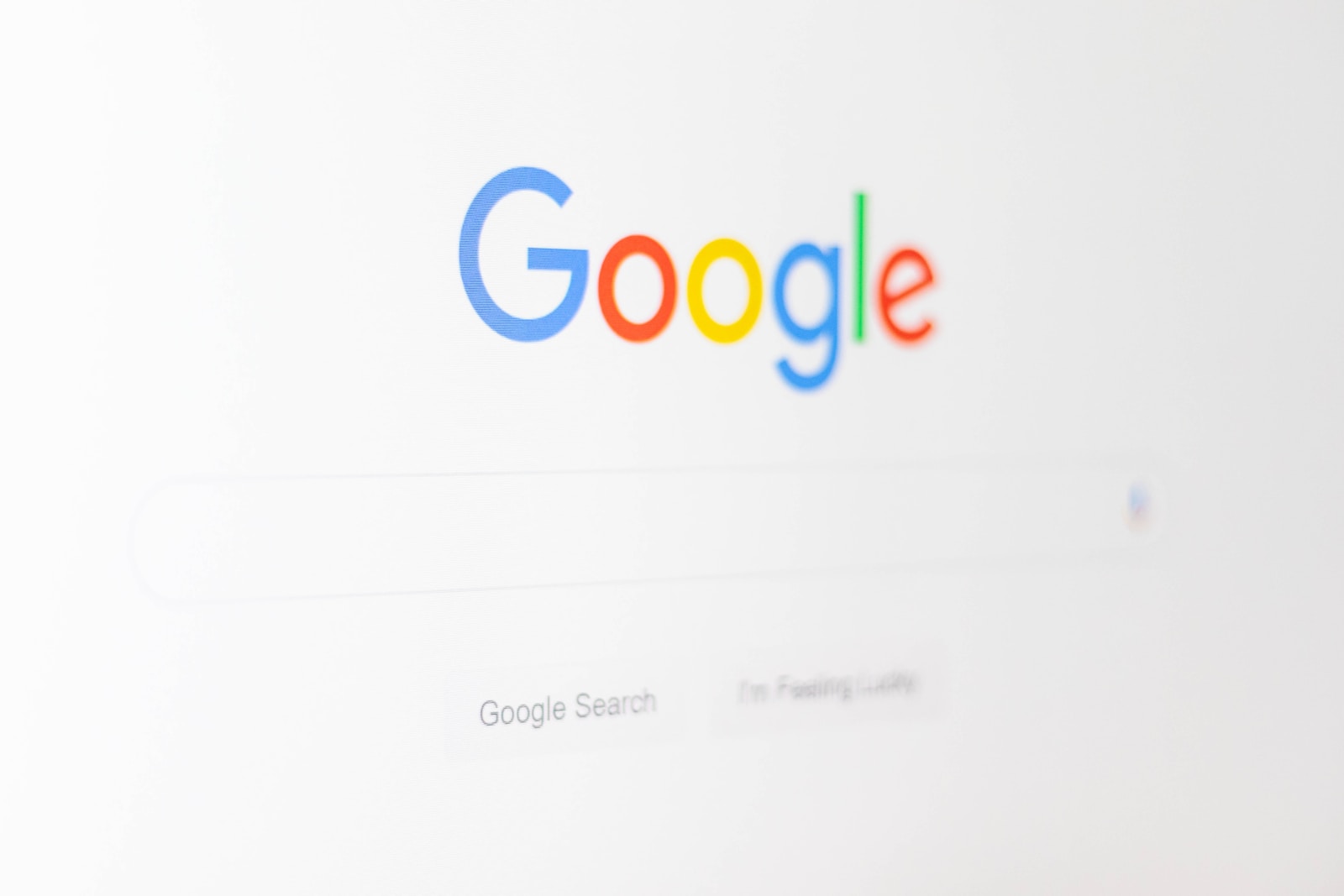
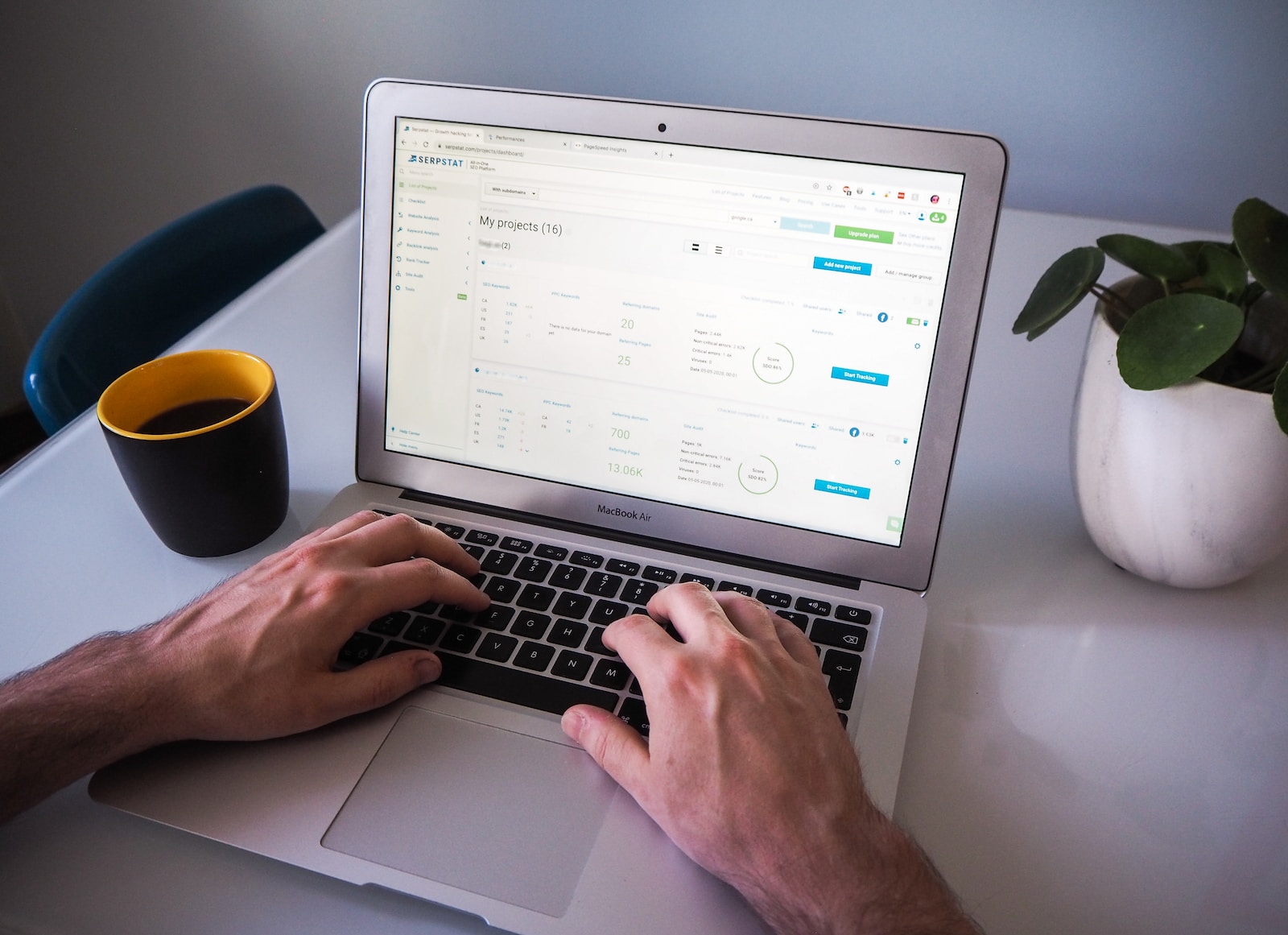

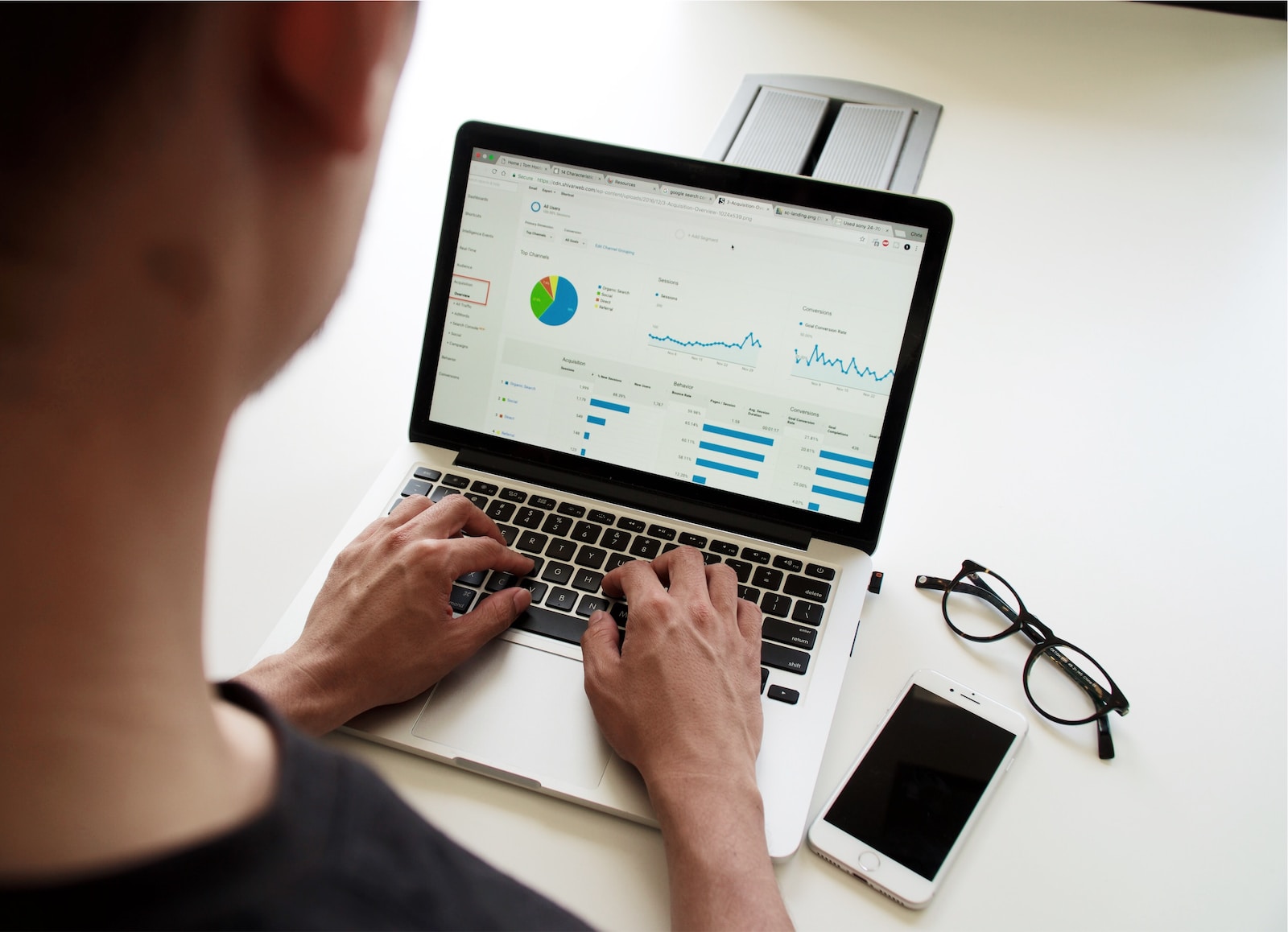

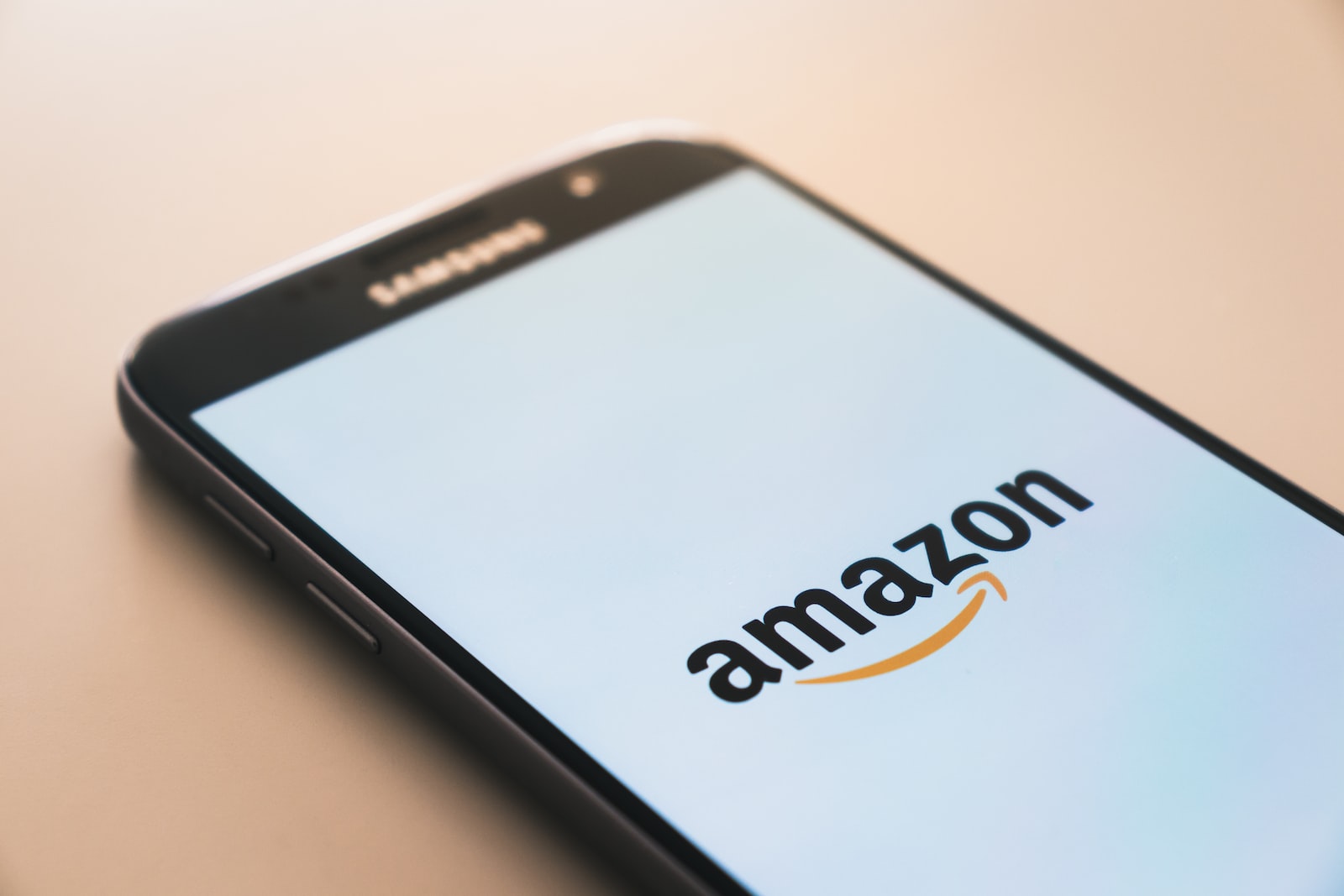
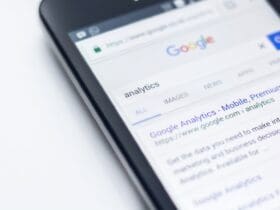






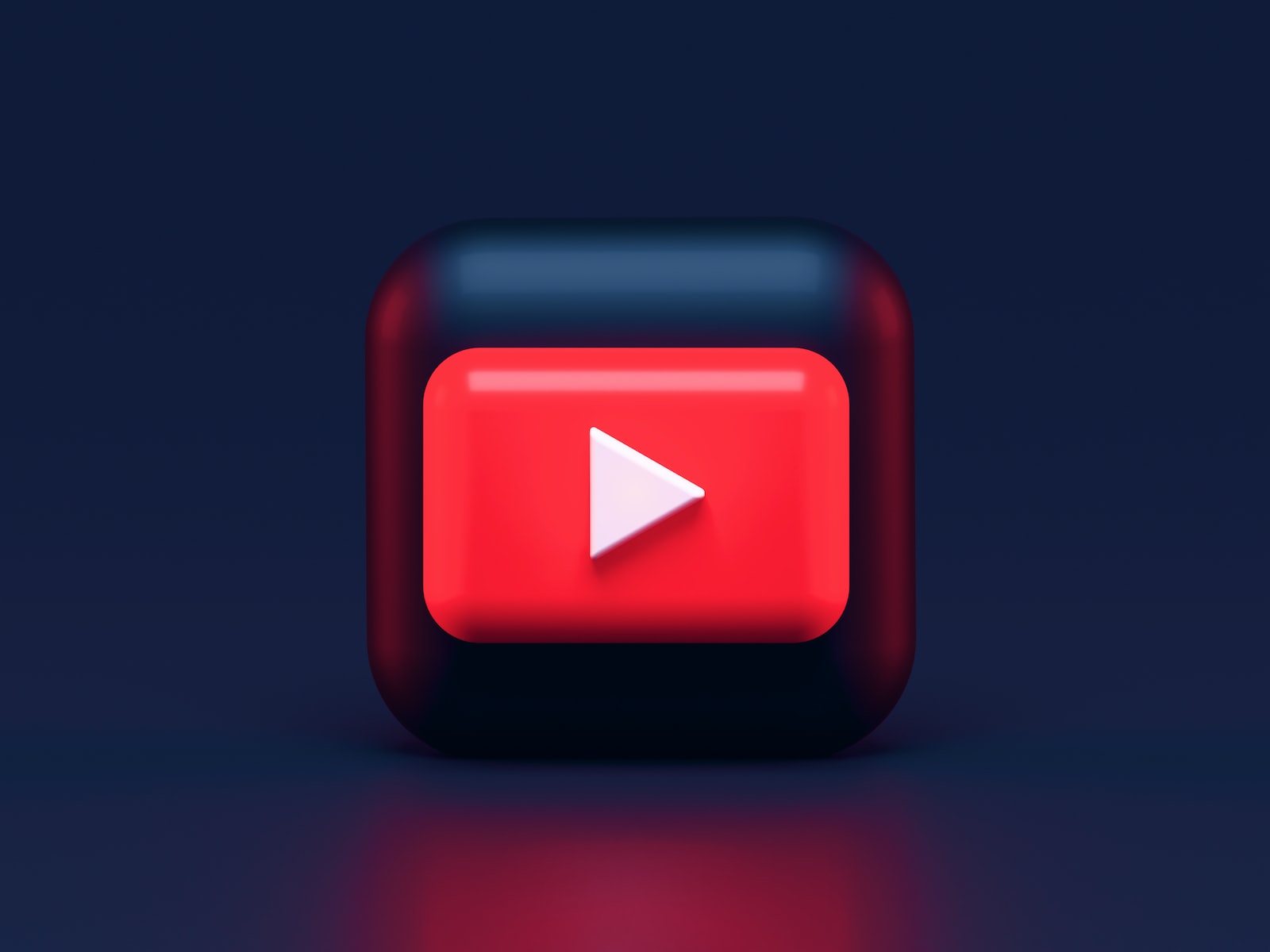

Leave a Reply
View Comments