Instagram is one of the most popular social media sites, with over 2 billion downloads. However, like other apps, it has its challenges. Sometimes you may try to open the app, but it keeps crashing. So you are left wondering what causes the problem and if there are quick fixes.
In this article, we will look at why Instagram keeps crashing when opening and some quick fixes you can use to solve the problem.
Top Reasons Why Instagram Keeps Crashing
Some most common reasons why Instagram keeps crashing include:
- An old phone system
- Low cache memory for your device
- Server issues
- Instagram server downtime
- Lack of space
- Beta Whatsapp version
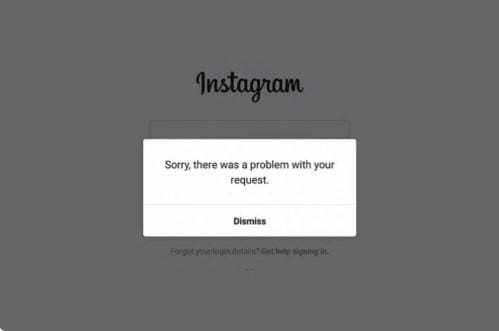
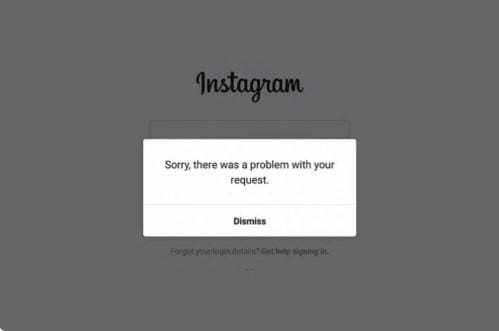
How to Fix Issues of Instagram Not Working
Here are some quick fixes to these issues:
Old Phone System
You may be using an old Android or IOS version that may be losing memory. In such a case, uninstall and reinstall the Instagram app on your phone. That can help refresh the phone’s memory and eliminate any system errors. Therefore, head to the Play Store and search for the IG app, and tap on uninstall. You should then install the app afresh.
You can restart your phone to deal with system errors and lags. Another hack that you can use is to update the phone system. This can help as newer versions have better bug fixes. By updating the IG app, you can deal with the Instagram crashing error, as it improves the user interface and user experience.
Low Cache Memory
One way to free up space on your phone is by clearing all the data associated with Instagram. That will help refresh the app and leave it working like it’s new. If you are using an Android phone, go to the Instagram app and click on storage to see how much space the app takes. Tap on Clear Data and Clear Cache. Remember that this action will clear all the data related to Instagram.
If you are using an iPhone, there is no better way to clear the cache than uninstalling and installing the app. Tap the Instagram app on your phone screen and hold until several options arise. Tap on Remove app. Once you have removed the app, you can now install it afresh.
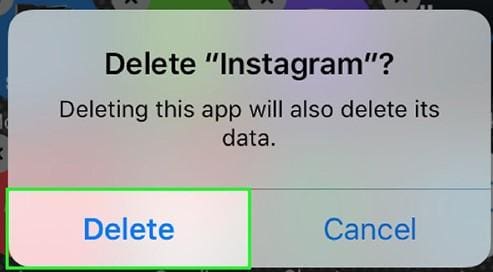
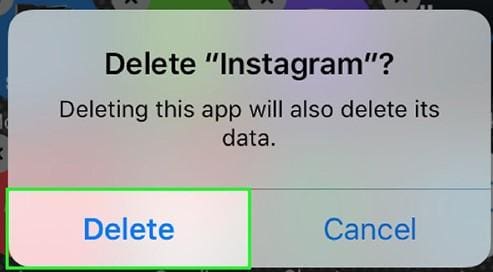
Instagram Server Downtime
At times, the problem may be outside your phone or app. The Instagram servers may be down, causing Instagram to crash when opening. You can confirm if this is the issue by checking the downtime detector. If other users are experiencing the same problem, then this is the cause, and you may not have much to do. Just wait until they resolve the issue.
Lack of Space
If your phone storage is already full, this may affect how your phone apps work. You will be unable to download or even update the Instagram app. It may take longer to open apps or boot up. To check if storage is the problem, follow these steps:
- If it’s an iOS phone, go to Settings-General-iPhone storage.
- For an Android phone, tap on settings and then storage. If it’s a Galaxy phone, tap on battery and phone care.
On the phone screen, you will see the total storage available for your phone. Ensure that your phone has at least 15% of space if IG and other phone apps will work perfectly. You can then delete any apps you aren’t using. Use iPhone Cloud to store pictures and videos you aren’t using.
The Beta Version of Whatsapp
If you use the Whatsapp beta version, your account may be prone to crashes more than older Whatsapp versions. If this is the case, you should revert to the older versions. To do that, you should:
- Go to PlayStore and choose the Instagram app
- Scroll down to the bottom of the page to the “you are a beta tester” window
- Tap on leave
- Uninstall the IG app and now install the standard version
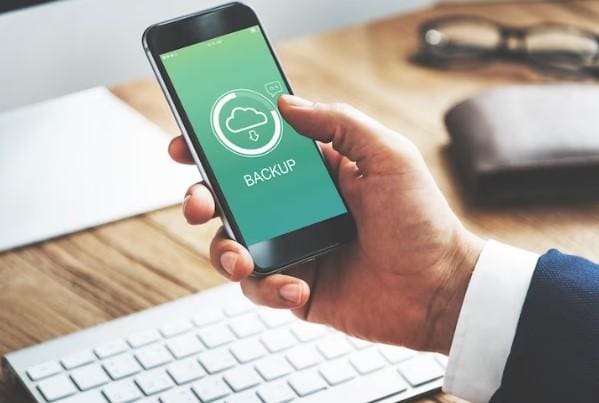
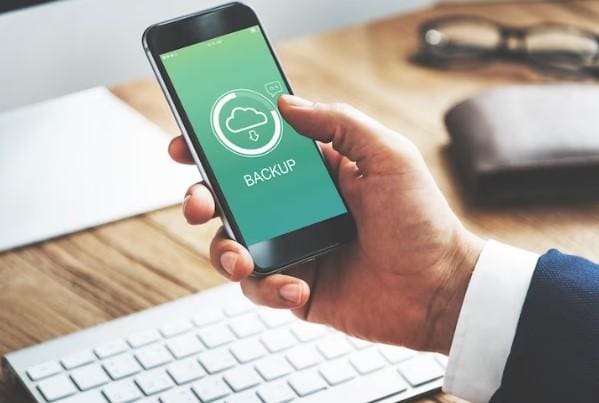
Bug on Your Instagram App
If the app is affected by a bug, it may be one of the reasons why Instagram keeps crashing. One of the quick fixes is to restart the phone’s memory. To do that:
- Tap on setting on your phone
- Find Apps and choose Instagram from the list
- Tap the Force Stop button on the page
- Relaunch the Instagram app and enter your login details
What Do You Do if The Instagram App isn’t Working?
Fixing the problem of Instagram can be approached in the same way as any other tech issue. You should troubleshoot the problem one step at a time. You can start with the easiest solution to the most complex one.
FAQs on Why Instagram App Keeps Crashing
Some of the questions that people often ask on Instagram crashing are:
Why is Instagram closing automatically?
If our IG app closes every time you open it, you should check its operating system to ensure it has the latest software.
How do you restart Instagram?
One of the ways that you can often solve bugs on Instagram is by restarting it. To do that, click the Instagram app and relaunch it.
Why does my Instagram say it couldn’t refresh the feed?
If there are minor glitches on Android and IOS, this could result in Instagram displaying error messages.
How do I update the Instagram app?
Here are the steps to follow when updating the Instagram app:
- Go to Playstore
- Tap your account at the top screen
- Click on Manage Apps and Devices
- Click “Overview”
- Check if there are updates available
- In the list of apps that are waiting for updates, find IG
- If Instagram is on the list, click update
- Once the update is complete, run Instagram
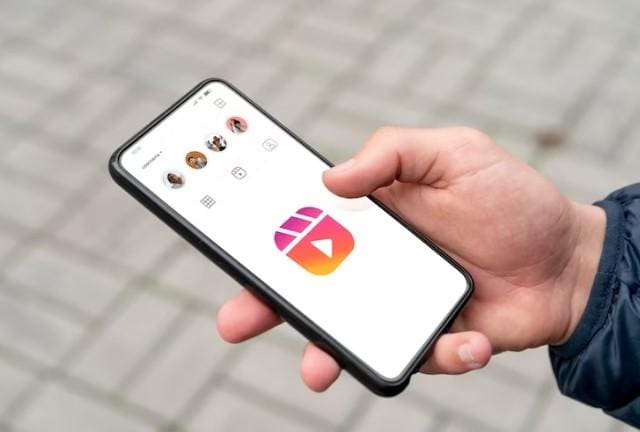
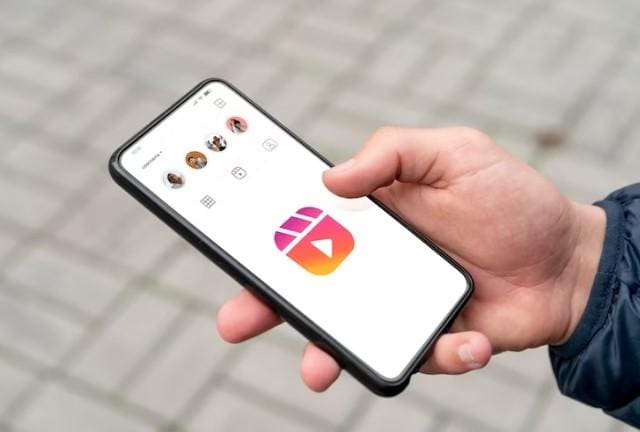
Final Thoughts
One of the most frustrating situations is when you try to open your Instagram, but it keeps closing. While this issue is rare, it happens at times. That is often caused by issues such as bugs or phone problems. The solution that you use will depend on the cause. By following this guide, it’s possible to overcome the challenge of the Instagram app not working.
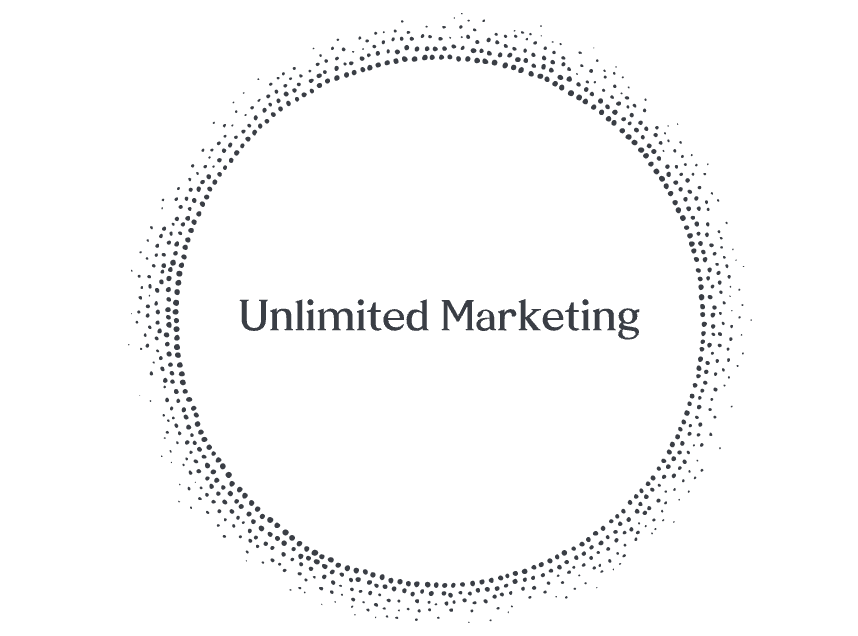

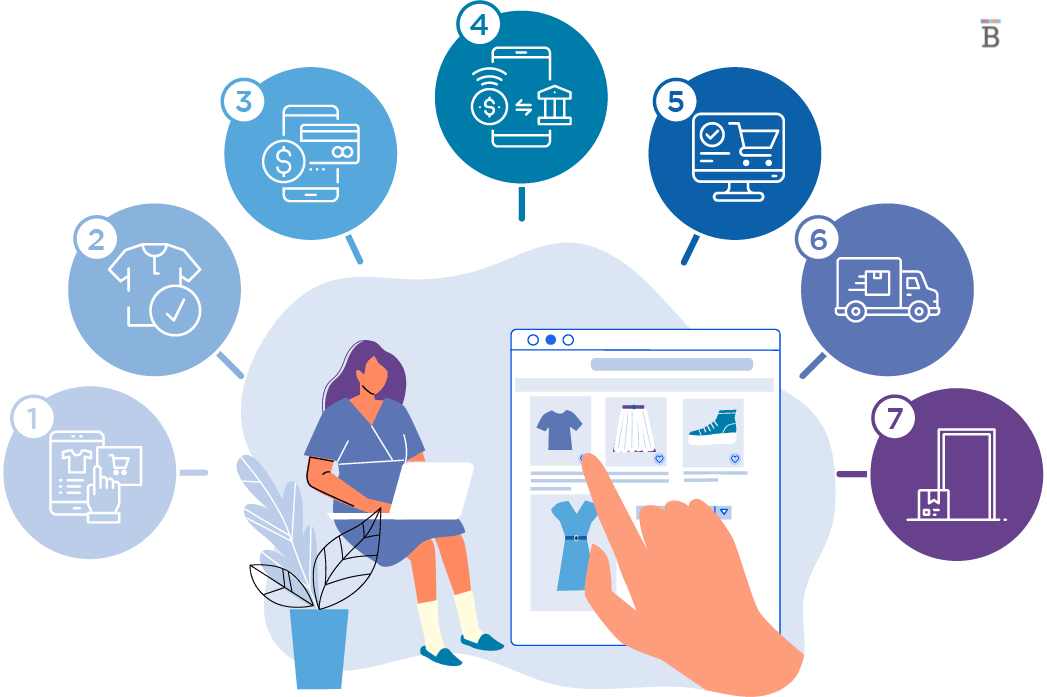



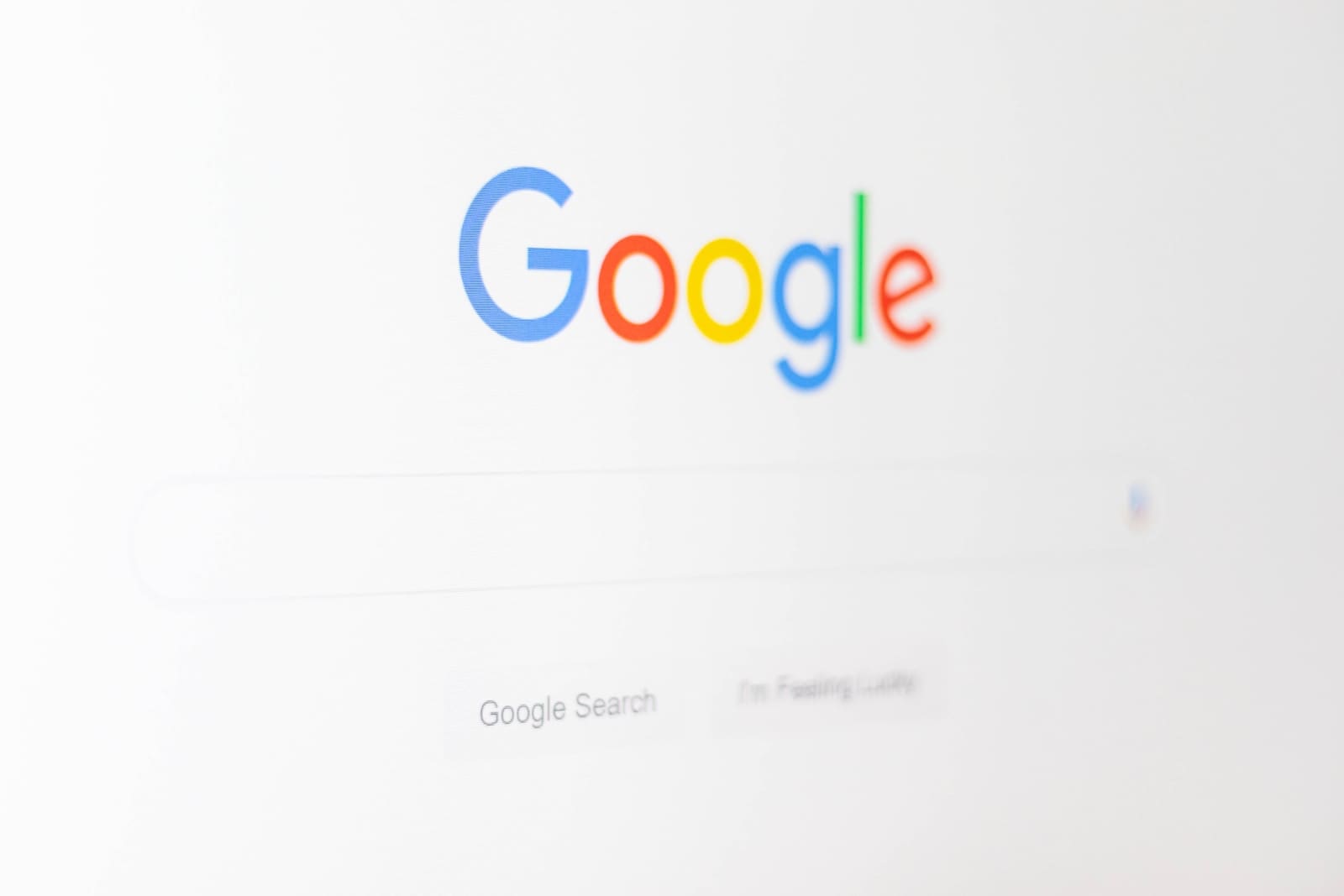
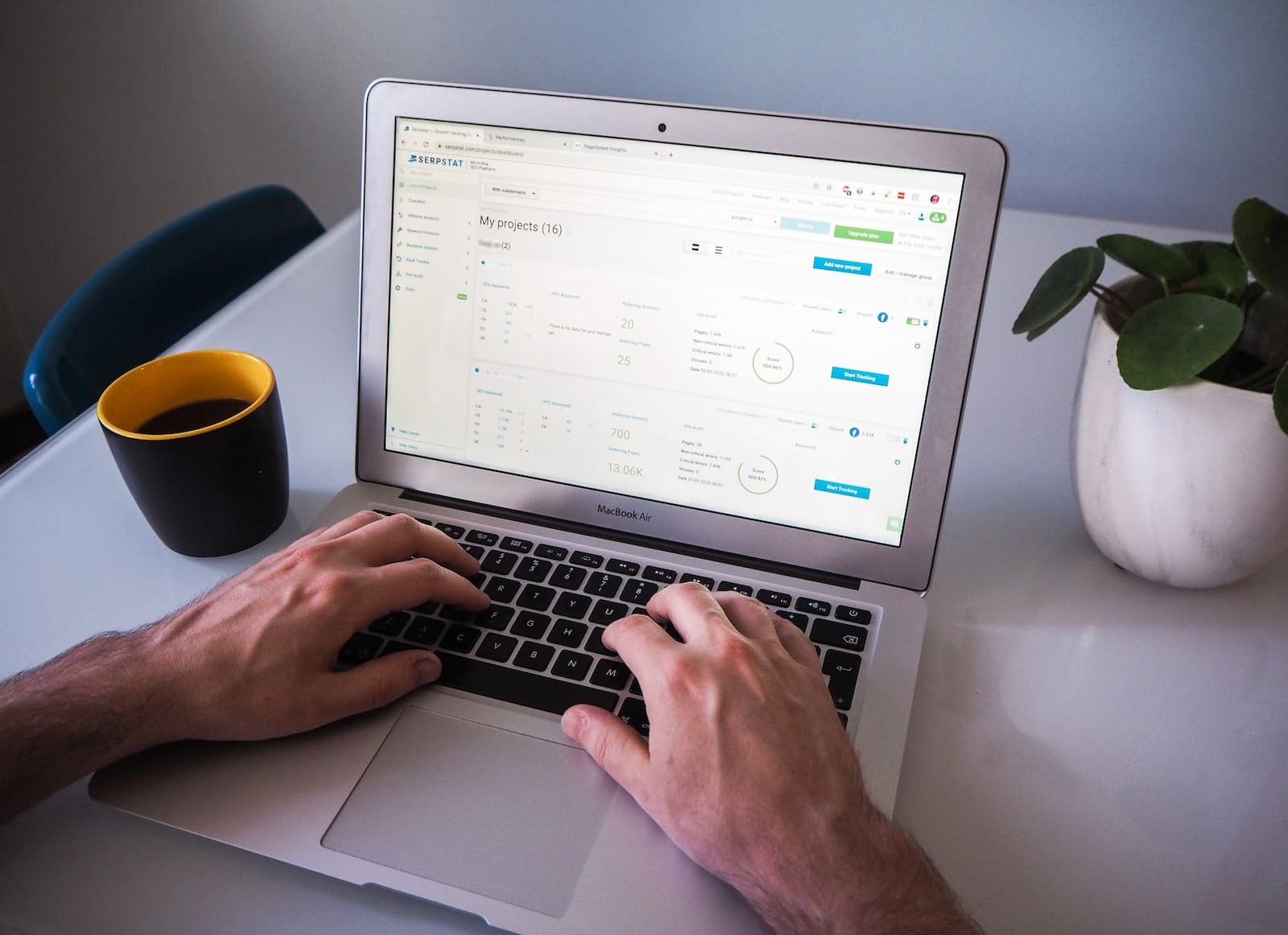

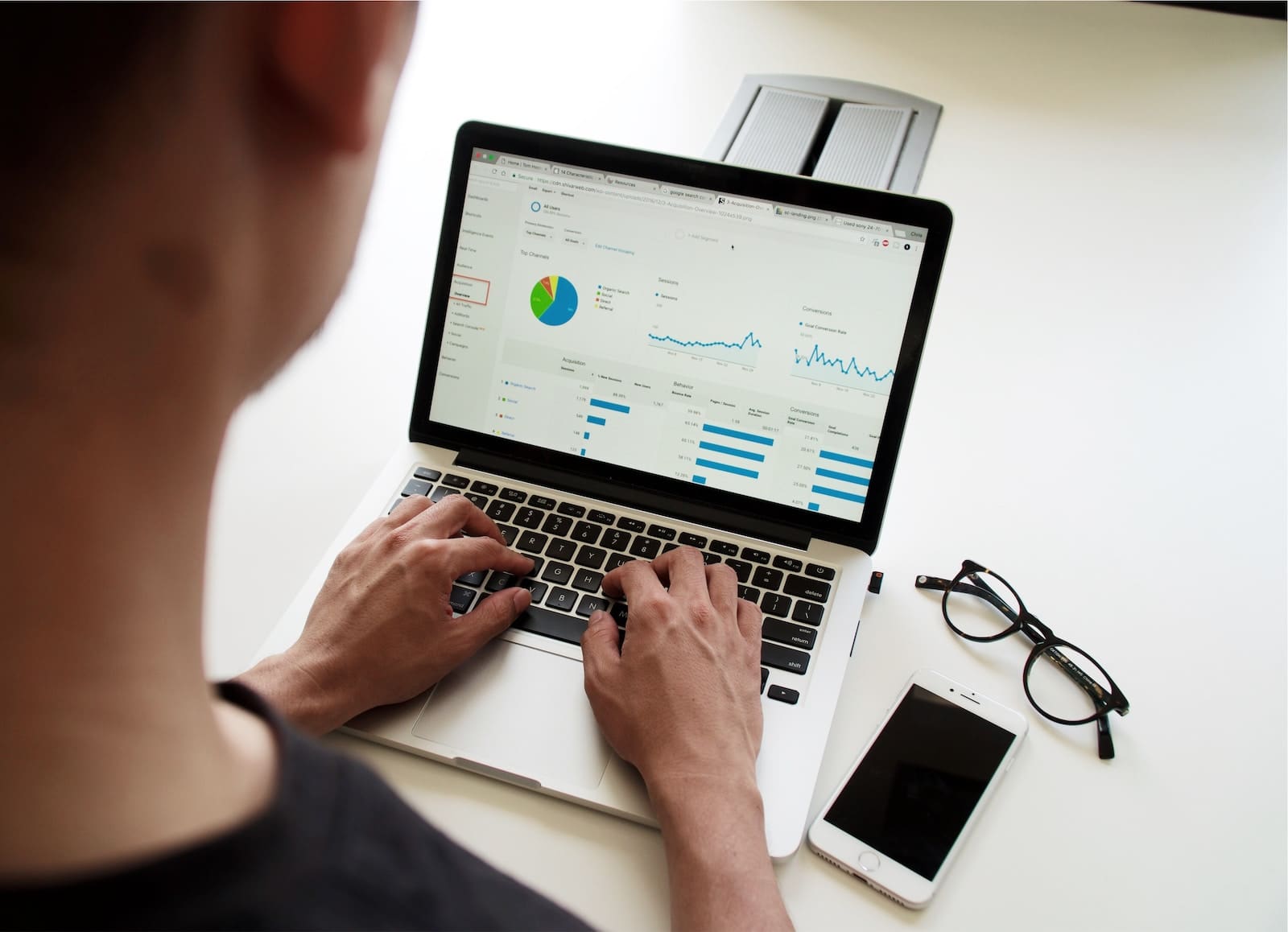

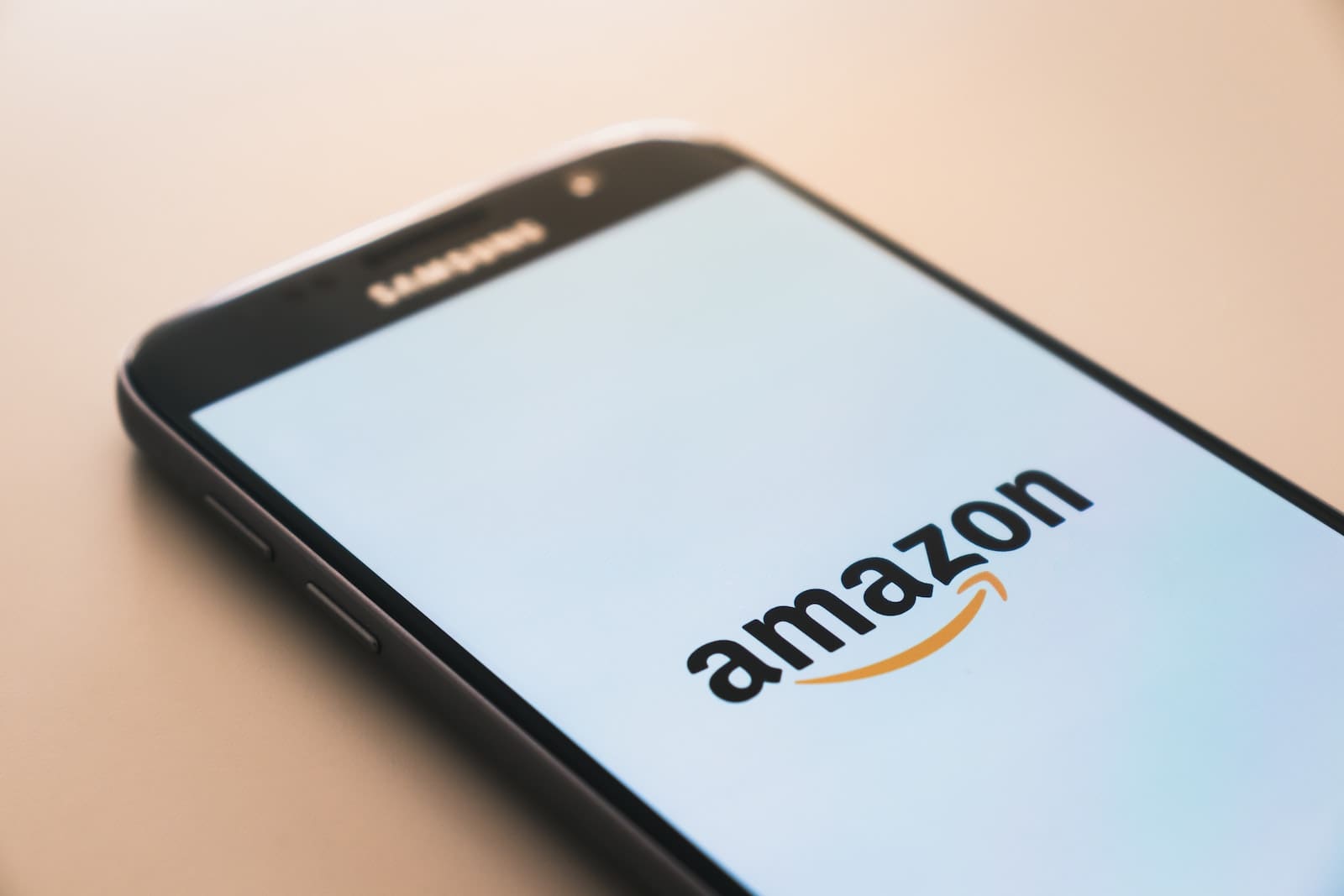
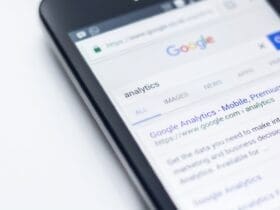






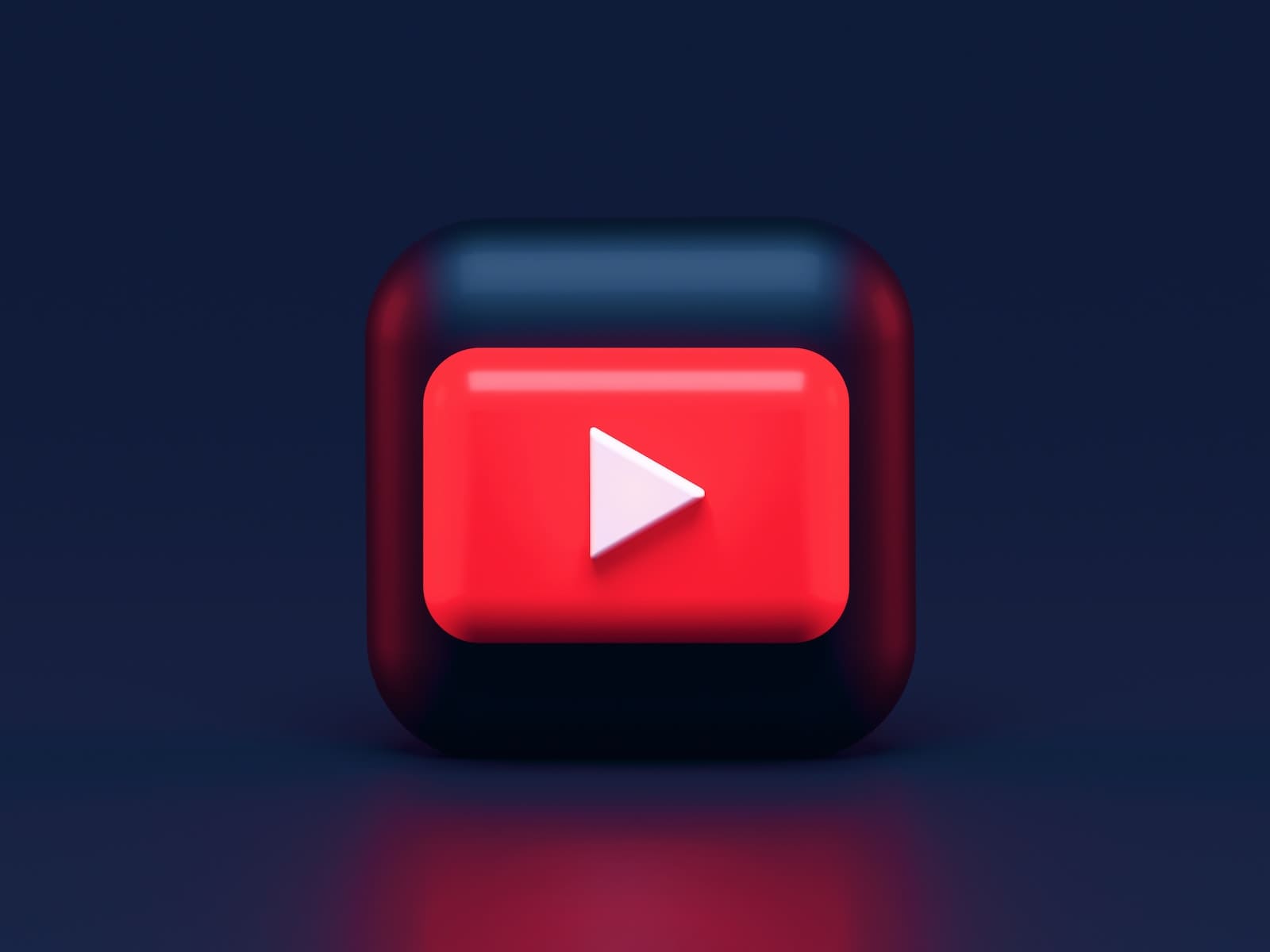

Leave a Reply
View Comments