Pinterest, launched 12 years ago, quickly became a popular image-saving site. It reached 10 million monthly visitors faster than any other site. Bloggers now consider a Pinterest strategy essential. With 150 million monthly users and 2 billion searches, Pinterest continues to grow.
Other data from Statista shows that:
- It’s one of the best loved social networks, ranking only below Wikipedia and YouTube in terms of customer satisfaction.
- Its users are 56% female.
- And it’s hands down the top social media shopping platform. Some 55% of Pinterest’s user base use it for shopping (compared to only 12% of Facebook users, for example).
- RJ Metrics rounds out the picture. Its 2014 study shows that:
- 92% of pins are made by women.
- 84% of women who sign up for Pinterest are still using it four years later.
- The number of pins they make goes up every year.
According to RJMetrics data, women often pin in the food and drink, DIY and crafts, and home decor categories. Unlike tweets and Facebook posts, pins can be seen multiple times for up to 3.5 months. This makes Pinterest a must-use platform for anyone looking to boost leads, conversions, and sales in these areas.
Business or Personal: Which Is Best Regarding Pinterest Strategy For Bloggers?
If you’ve had a Pinterest account for a while, you might still have a personal account. But if you’re starting from scratch, Pinterest for Business is the only realistic choice. There are a few reasons why:
- One of the most important factors for marketers is analytics, which you only get with a business account. Since you need to measure the success of your Pinterest marketing campaigns, and understand how people are interacting with your pins, you can’t do without this feature.
- You can also use Rich Pins (more on those later, but they are awesome!). If you integrate paid campaigns into the marketing mix, you’ll want to use Promoted Posts, another business feature.
- And finally, you can verify a business account, so you have a nice little check mark that tells your followers you’re legit – and you know how important trust is.
If you have a personal account, Pinterest makes it easy for you to convert, which means you can keep all your boards, pins and followers. If you don’t, then read on. (And if you’re totally up to speed on the basics, then go straight to 10 Tips for Getting More from Pinterest).
Business Account Setup Guide
To set up your Pinterest for Business account:
- Go to pinterest.com and click “join as a business.”
- Add your email, create a password and add your business name.
- Select a business type. There are 9 to choose from (public figure, professional, retailer, brand, media, online business, local business, institution/non-profit or other) with examples of the types of businesses in each category. Don’t worry; you can always change this later by visiting the Pinterest settings.
- Optionally, add your website in the final box.
Pinterest says setup takes 15 seconds. However, if you really want to use your account for marketing, you’ll need to do a bit more to get it ready:
Click in the top right corner (next to the chat icon) to access the menu, then click on “my profile” and then the pencil icon (near the top left). This will allow you to add a username, a short description of your business and your website, if you haven’t already done it.
Make sure your profile description makes it clear who you are, what you do and why people should follow you. Add your business location just as you would on other social media sites. Verify your business by uploading an HTML file to the root directory of your website.
Add a profile image. It makes most sense to use the same one as on other social networks for brand recognition. Don’t forget to save.
If you really want to dig deeper into the settings, click the “your settings” link at the base of the box to get access to everything. We’ll look at some of those other settings as we go through the guide.
Pinterest Basics
Before you start saving content or developing your Pinterest strategy, it’s helpful to understand some of the basics. There’s not a whole lot to keep track of:
- To pin is to save an image on Pinterest; once saved, it becomes a pin. You can also like items without pinning them to a board.
- The place where you save items is called a board (well, really a pinboard). This usually holds a collection of pins around the same theme.
- To repin is to pin something you have found on Pinterest to one of your own boards.
- The cover includes the main image on a board, plus two smaller ones.
- Secret boards are boards that only you can see.
- Group boards are boards that multiple people can pin to.
- Your home feed is where you see content from people and boards that you follow.
- Know your limits. According to Pinterest, an account can have up to 500 boards, 200,000 pins, 100,000 likes and 50,000 follows.
How to Pin Content
Pinterest offers three ways to pin content:
- Hover over a pin you like and press the save button (which looks like the Pinterest logo).
- Use the Pinterest browser button to save images from any website. This also looks like the Pinterest logo.
- Upload images manually from your computer.
Pinterest sharing buttons can be used with third-party providers like Buffer or SumoMe. When selecting an image using the browser button, Pinterest will automatically fetch the URL and possibly the description.
To manually upload, click the plus icon on your home screen, then the upload link. Add your image and, if desired, a destination URL. Next, provide a description and, optionally, a location. Choose a board by hovering over the title and pressing “save”.
Manage your Pinterest account on the mobile app. Over one-third of users exclusively use the app (likely more now) and two-thirds use pins while shopping in-store. Downloading the app will help you understand the mobile experience of your customers.
How to Prepare Your Pinterest Account for Launch
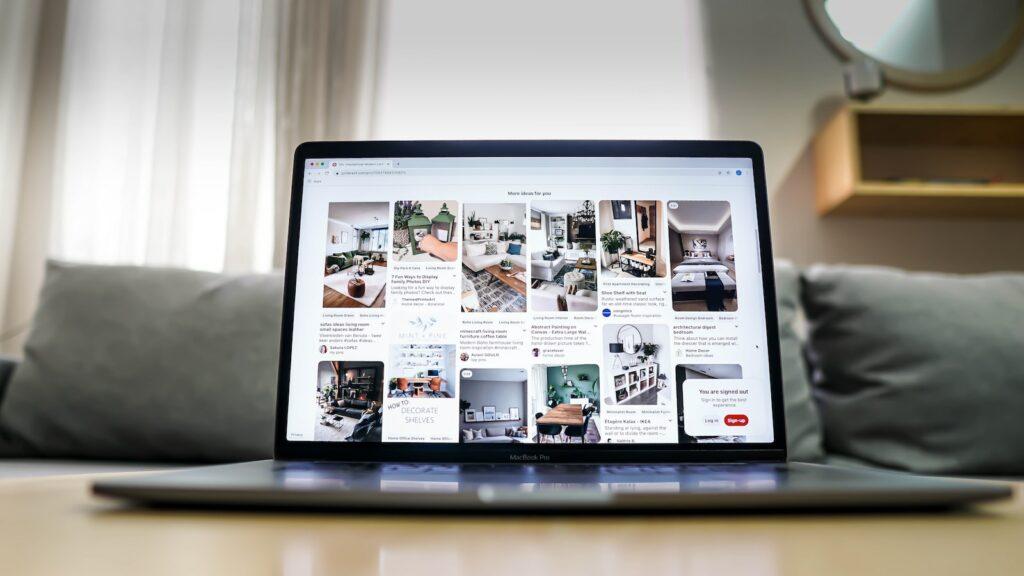
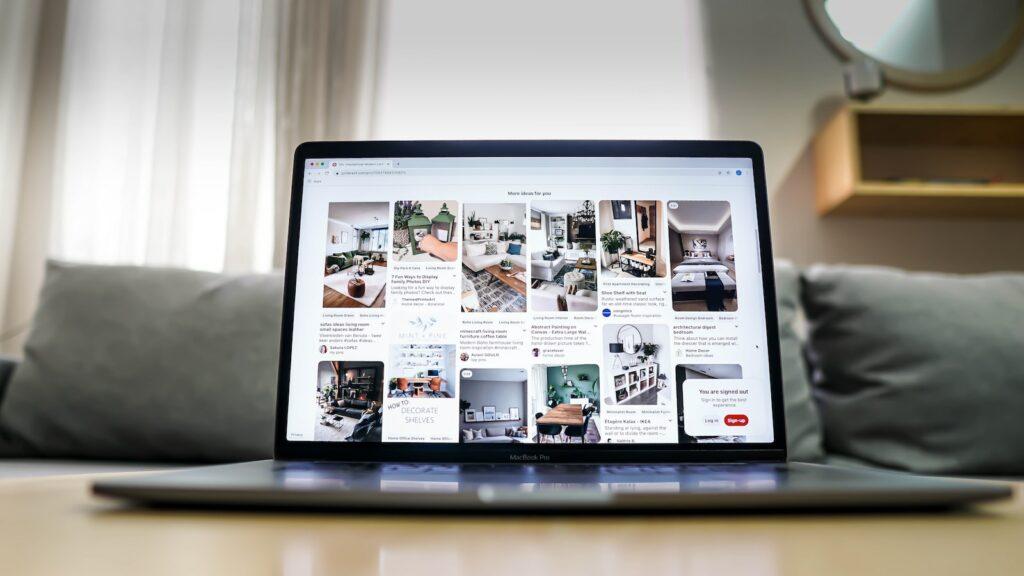
Before sharing your Pinterest account with your network, spruce it up. Begin by making three boards with names relevant to your audience’s interests, while adding a touch of enjoyment.
Then pin at least three items to each of them (because that’s how many items visitors will see on the cover). The cover image, which you can change at any time, is the biggest of the three, with two smaller ones beneath it. We suggest you set up these three boards:
- A board that showcases your products or services.
- One that solves your customers’ problems.
- A board that’s just for fun – as on other social media sites, don’t be afraid to show some personality.
However, your Pinterest profile now includes a carousel above the boards, where you can showcase up to 5 boards, so it’s definitely worth creating more. (See below for more on this.)
How to Find Good Stuff to Pin
Find interesting things to pin by doing this:
- Follow your existing contacts on Pinterest (remember content from people you follow will show in your home feed). You can do this by adding your Gmail, Yahoo or Microsoft account from the settings page.
- Use the search box to find people who pin items your audience will find interesting.
- Pin content that you are sharing on other social networks.
Whatever method you choose, edit the default description for your pins so you can make them more interesting. You have the option to include keyword phrases and hashtags and to @mention other Pinterest users.
How to Improve Your Pinterest Experience
Create unique board descriptions that stand out. You have sufficient characters to convey the purpose of your boards to potential followers. Don’t limit yourself to traditional and mundane templates.
Buffer recommends using keyword-rich pin and board descriptions despite inconclusive research results.
Go to Pinterest settings and connect social media accounts – Twitter, Google+, Facebook. Note that Facebook link is to personal profile, which may be a concern for non-business use.
Make sure your web content is pinnable with images that are at least 600 pixels wide. Use a plugin to add pinning functionality on WordPress or integrate with other blogging platforms. You can also create a save button on Pinterest.
10 Tips for Getting More from Pinterest Marketing Strategy For Bloggers
Once you’ve completed the steps above, there are lots of ways to make your Pinterest account work well as part of your content marketing strategy.
1. Pin at the Right Time
On any social media site, you get more attention for your content if you post at the right time. The findings from social timing studies can vary widely, but here’s what a couple of trustworthy sources say:
- Hubspot says to post during the evening, especially on Saturdays from 8-11 pm.
- CoSchedule agrees, but adds Fridays at 3 (plus a couple of other slots) to the mix.
Use these as a starting point for your own pinning schedule and consider something like Buffer’s optimal scheduling tool to eliminate the guesswork.
2. Include Text on Your Image
Aside from having crisp, clear images that are the right size and shape, it turns out that a little bit of text on the images makes people linger and pay more attention to the pin. And if they like what they see, your pin could soon be in front of a whole new audience.
3. Find More Interesting Items to Pin
Whether you’re pinning on group boards or your own, the more interesting your pins are, the more likes and repins you’ll get. Find more interesting pinnables by doing this:
- Follow interests. Click the following button on any profile to find topics, people and boards they find interesting. Then click the interests that align with yours to see cool pins in your home feed.
- Check out the most popular categories. A University of Minnesota study lists the top 5 as food and drink, DIY and crafts, home decor, women’s fashion and others. Create great pins in these categories and you’re sure to attract more interest.
- See which other boards your favorite pins are saved to; these will almost certainly have related items you can also pin. Click on any pin and scroll to the end to see how many boards it has been saved to. Click the link to find those boards.
- Create pins that show how your product can be used (instead of what the product is). Social Media Examiner says you will get more love from Pinterest users.
- Find trending topics by clicking on the menu option and selecting “Popular”. After that, there’s a “Most Popular” link if you want to dig even deeper.
4. Write Longer Pin Descriptions
Many pins lack descriptions, wasting marketing potential. Descriptions can include search terms and hashtags. Longer descriptions of 150-300 words result in more engagement, according to Social Media Examiner.
5. Include Prices
Include prices in your product pins – those pins also get more attention. Pinterest’s own research shows that 87% of Pinterest users have bought something as a result of using the site.
6. Create More Boards and Name Them Well
To avoid a dull Pinterest account, expand the number of boards. Prominent business users like Grammarly, GE, and Better Homes and Gardens have numerous boards. Utilize analytics to create boards that align with popular searches on your site and Pinterest.
7. Use Group Boards for More Engagement
Create a themed group board and invite guest pinners to contribute. This will keep your Pinterest account active and expose you to new audiences. Group boards are popular and can help build a community. Use PinGroupie to find active group boards.
8. Be Conversational
Talk to people. Pinterest has group board messaging for discussion with other pinners, and you can send regular private messages via the chat feature. You can even find people who are already engaged with your content via Pinterest analytics and converse with them specifically.
You can also comment on individual pins and message specific users by including the @ symbol and their username. And of course if influencers have been mentioned in the content you’re pinning, you can tag them on Pinterest or send a message if it’s relevant to them.
9. Use a Widget
Enhance blog-Pinterest connection with a widget. Choose from WordPress, Blogger, Tumblr, or Wix. Or use Pinterest’s widget builder for various options like pin it, follow, profile, or board widgets. Embed a board to grow audience and community.
10. Rearrange Your Boards
Analyze your account’s data and rearrange boards to prioritize the most popular ones. Drag and drop for the best layout. Use the cover to showcase the most popular pin.
Pinterest for Business Features
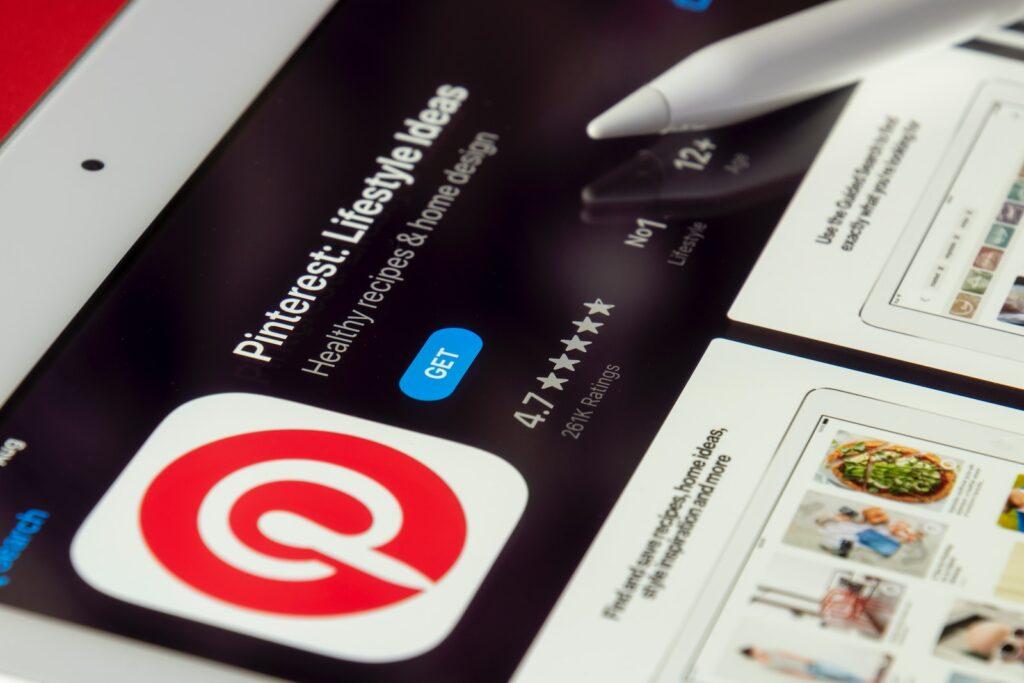
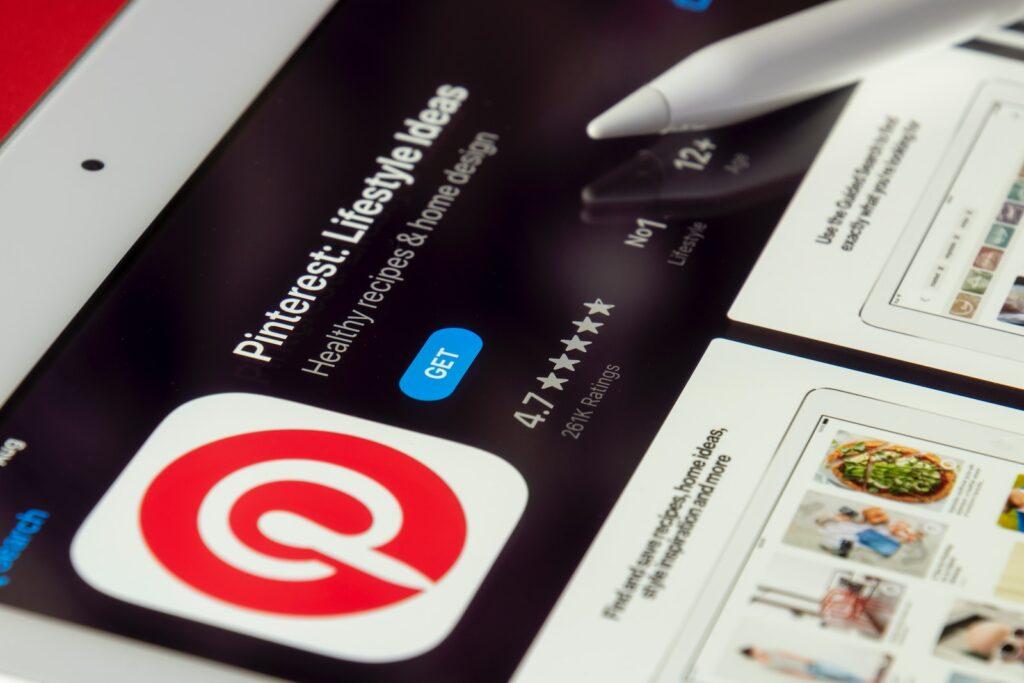
Earlier we mentioned some special features that you only get with a business Pinterest account. Let’s take a brief look at these, so you can know whether to incorporate them into your Pinterest strategy:
Rich pins offer enhanced features for pinners, making pins more captivating. Follow the setup process, pick your desired pin type from six options (product, place, app, movie, article, recipe), and embed the corresponding code to your website (or use Yoast SEO). Validate it, get approved, and start using rich pins. For instance, an article pin displays the title, description, and a “read it” call to action.
Promoted pins boost pin visibility and now offer easier access to content and apps. Use 20-30 keywords for maximum relevance.
Buyable pins are available in the US and work with major ecommerce platforms. They allow people to purchase items from your online store via a couple of taps or clicks on a pin. When people are ready to buy, that equals better conversions and sales. Learn more in this guide from Shopify.
Pinterest introduced Search Ads in January 2017 to allow customers to run keyword based and shopping campaigns that will appear when users search. As mentioned earlier, Pinterest includes analytics. There are four sections:
- Overview, which gives you a snapshot of all the other sections.
- Profile, which includes impressions, repins, clicks and all-time stats, as well as the top pins and boards from the past month.
- People you reach, including a 30-day overview of your audience, as well as demographic information and audience interests. Click on an interest to see related content and to follow it.
- Website gives data for pins originating from your site.
Other Tools for Visualizing Pinterest Data
As with other analytics tools, you can use Pinterest analytics to understand more about your audience and the performance of your strategy. However, if you want a little more insight, you’ll need to turn to an external tool. Here are a few to choose from:
- Google Analytics. Go to the traffic sources – referral report to find out what’s happening with Pinterest related traffic. You can also get additional insight by using UTM parameters.
- Use Tailwind to schedule Pinterest posts and you’ll get in-depth Pinterest analytics data (provided you have the right account).
- Viralwoot is another Pinterest scheduling tool which has built-in analytics.
- Both Curalate and ViralTag will help you understand how the images you share perform across social media networks.
- Track pin engagement from your WordPress dashboard with WP Pinner.
Boost Follower Numbers
To keep your Pinterest audience growing, there are a few techniques to try. In addition to embedding boards on your site, pinning to group boards and running contests, CoSchedule suggests you try:
- Repinning to meet new pinners (experts suggest 80% of your content should be repins).
- Invest in design for your own images so they look great
- Follow your followers.
- Share the link to your Pinterest account on other social networks.
- Find out who’s following your competitors and follow them too.
- Pin 9 times a day.
- Run a contest. Not only will this get you more attention, but they make people more likely to buy.
Other cool things to do with your Pinterest strategy include:
- Pin music videos to create a playlist. Share this with your audience, or create a group board so they can add their suggestions.
- Make a reading (and shopping) list by pinning books.
- Put together a gift guide that includes your product or service.
- Curate content your audience will love (remember, it’s not all about you, so share other people’s good stuff too).
- And for all copywriters, designers and digital marketers, Pinterest is a great place to create a portfolio.
Pinterest Marketing Case Studies
Finally, here are a few Pinterest marketing success stories to inspire you:
- Human Proof Designs increased referral traffic from Pinterest by 1358 visitors within a month by doing keywords to find board names, using custom images and more.
- Murals Wallpaper named Pinterest boards after site categories, created high-quality content with calls to action to visit Pinterest and used group boards, resulting in 77% new site traffic originating on Pinterest.
- Smart Marketer’s Ezra Firestone made $41,254.34 from a Pinterest ad spend on just $775 with the ads also leading to direct traffic.
- PetPlan used boards built around dog breeds to attract audiences, resulting in a 12.5% increase in requests for insurance quotes.
- AdoreMe used promoted pins to reach new customers and increase Pinterest revenue by 4000%.
Though use it less often than Twitter or Facebook, Pinterest has been a great place to get visual inspiration and even do research. It’s a great marketing tool, almost essential nowadays.
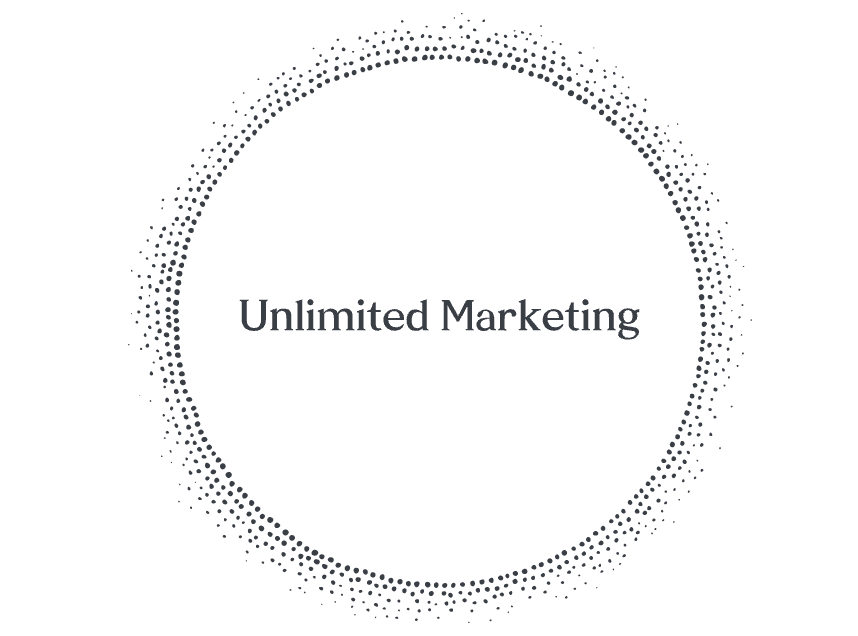

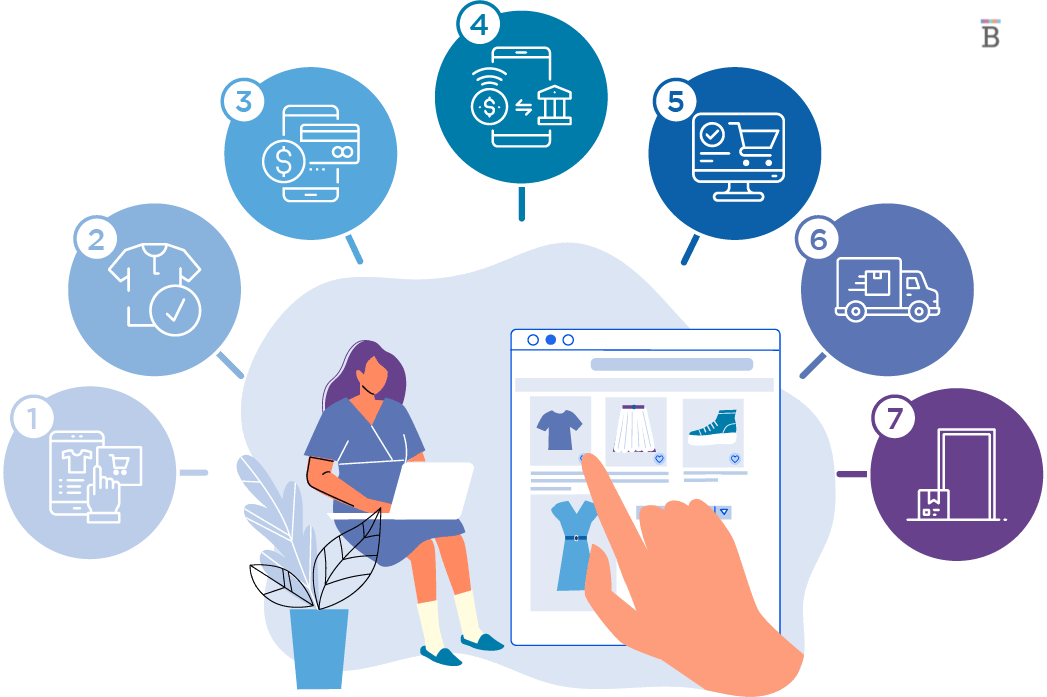



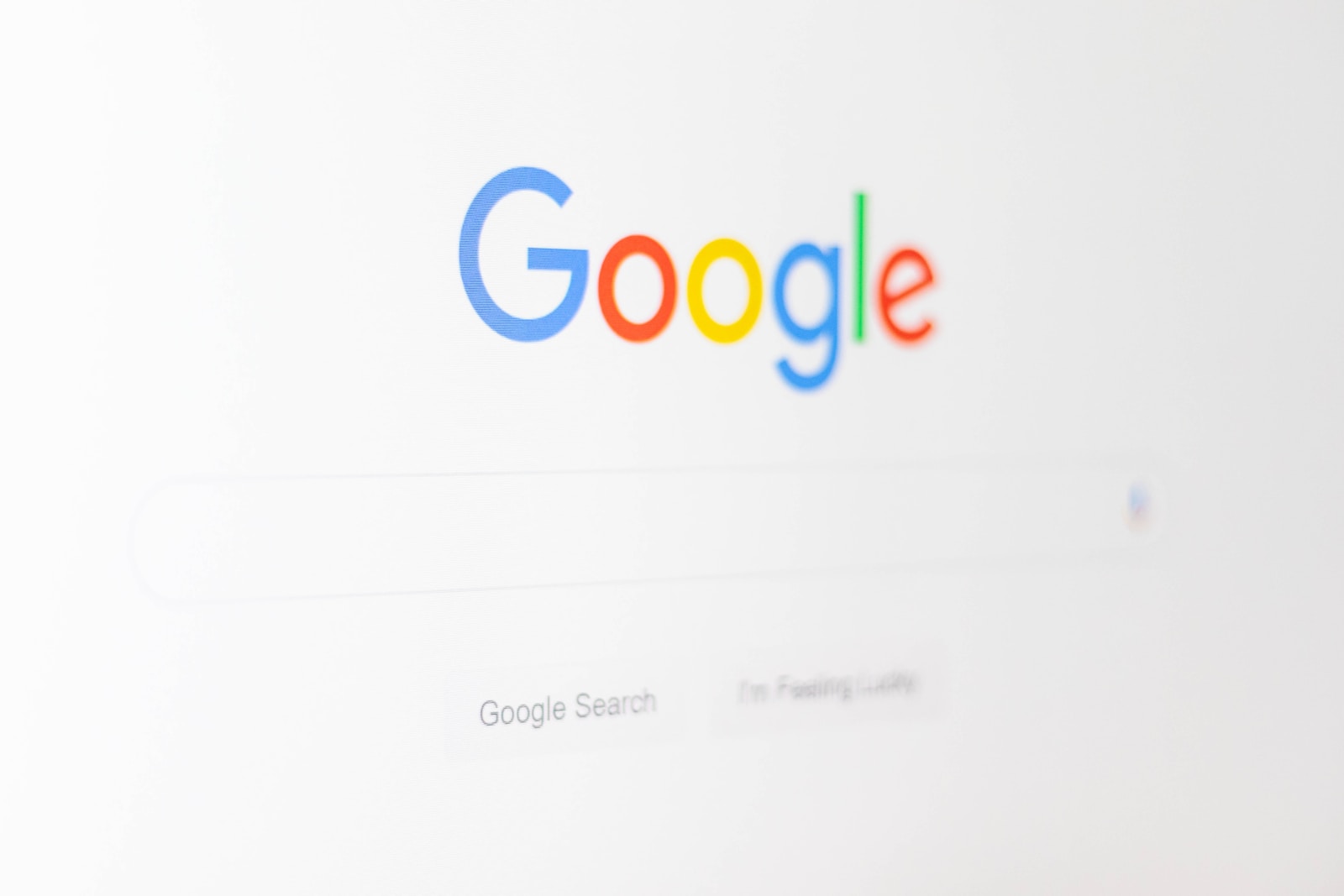
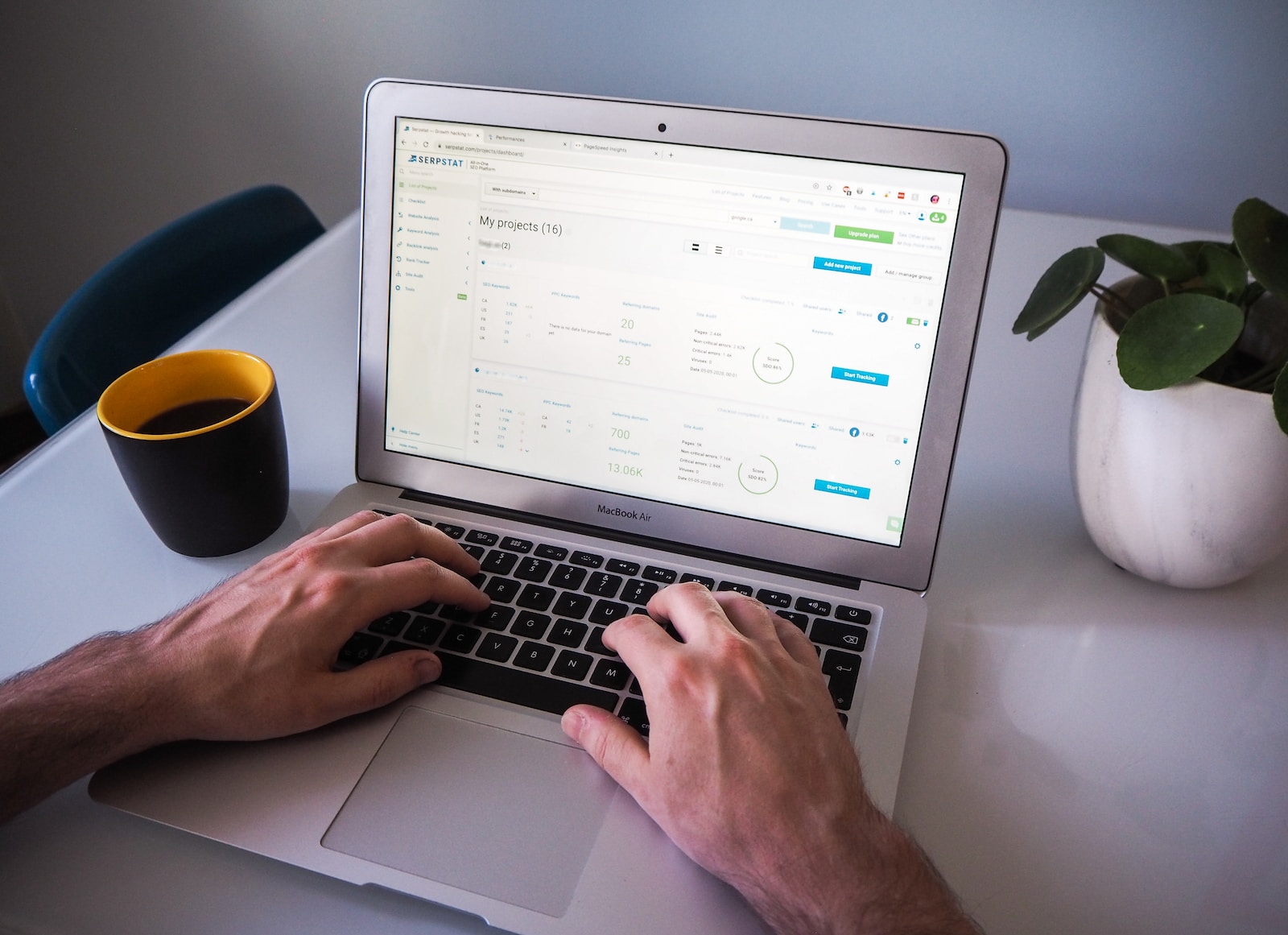

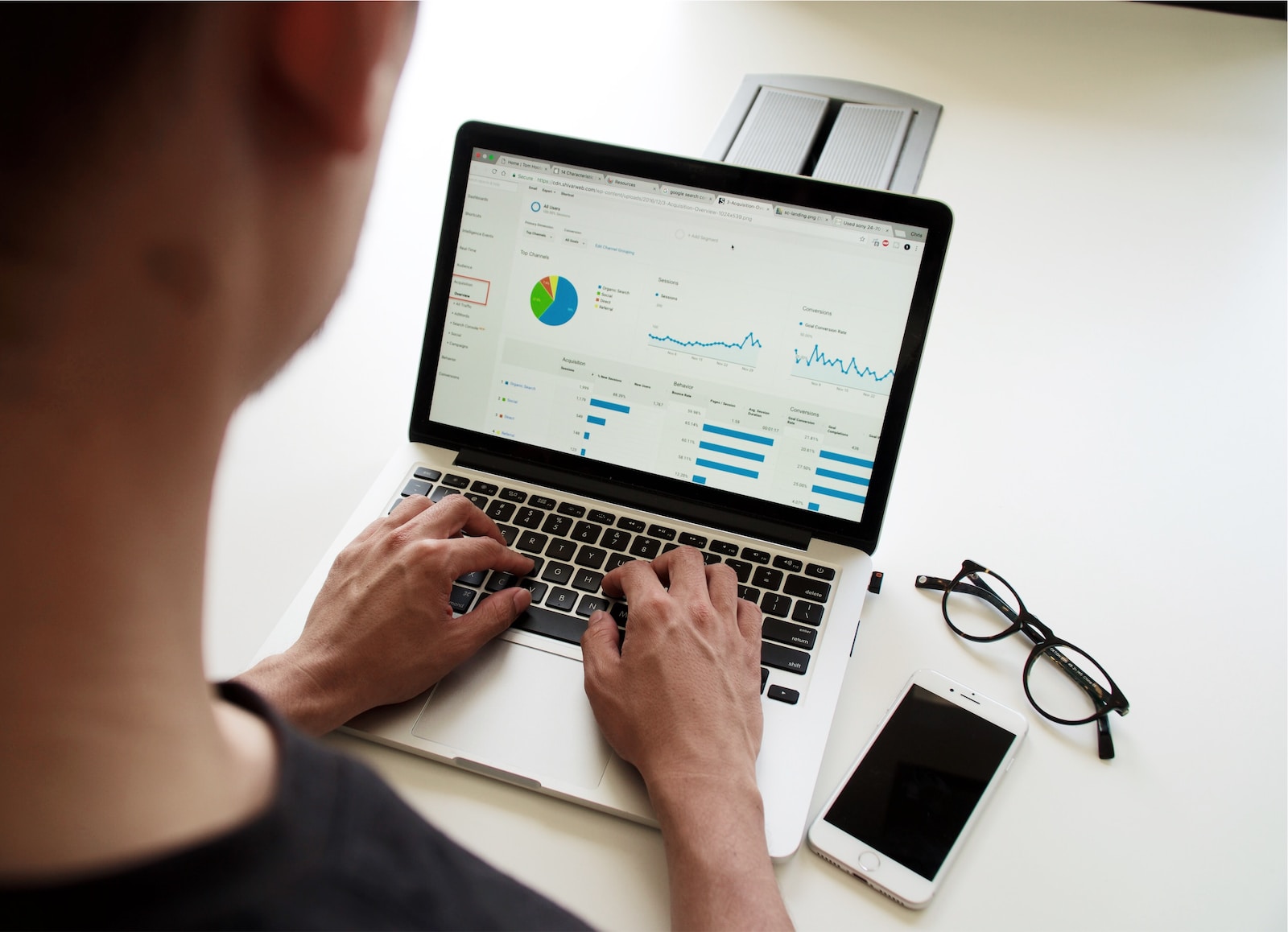

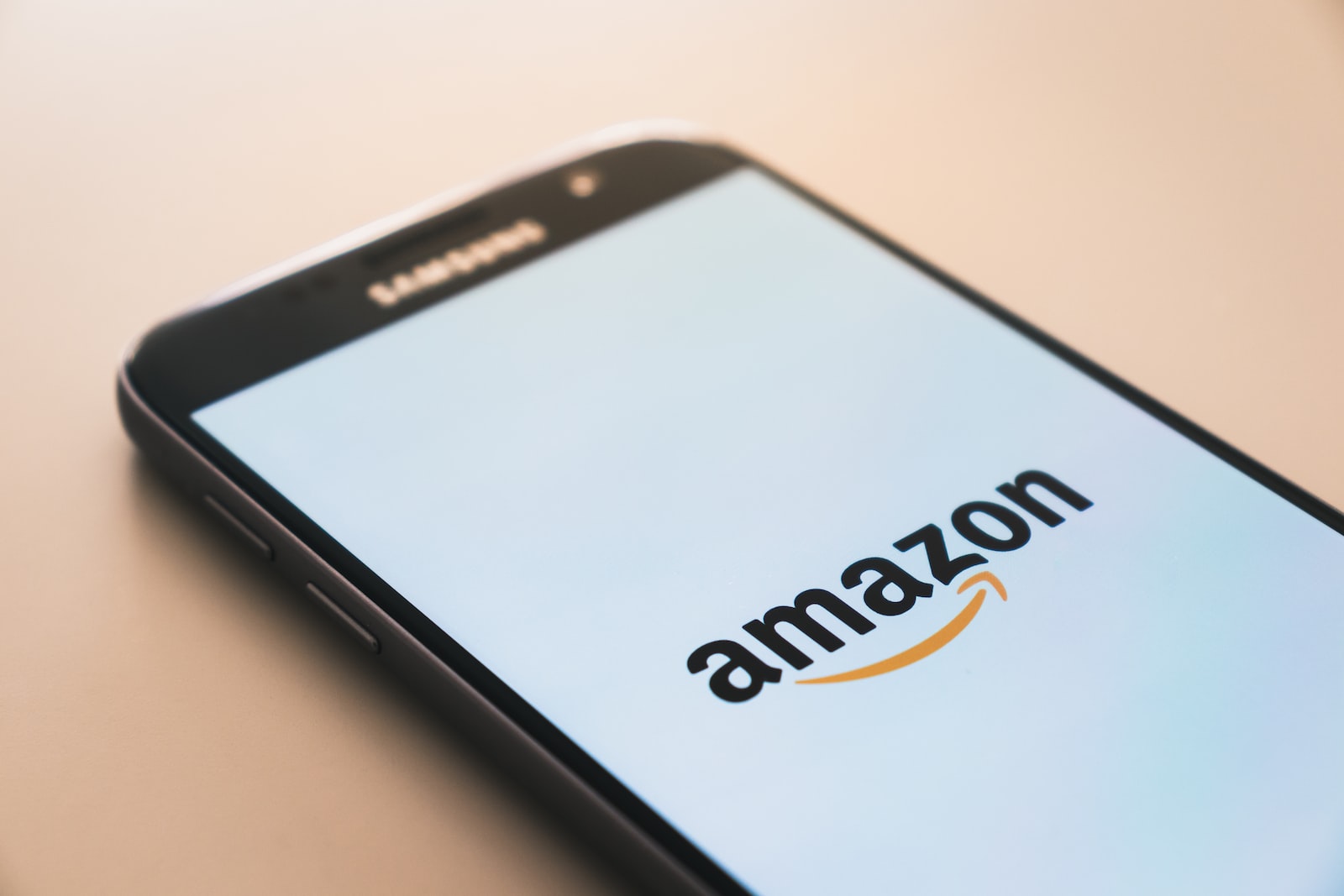
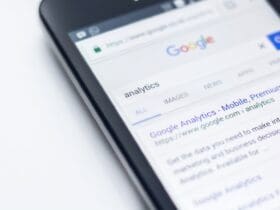






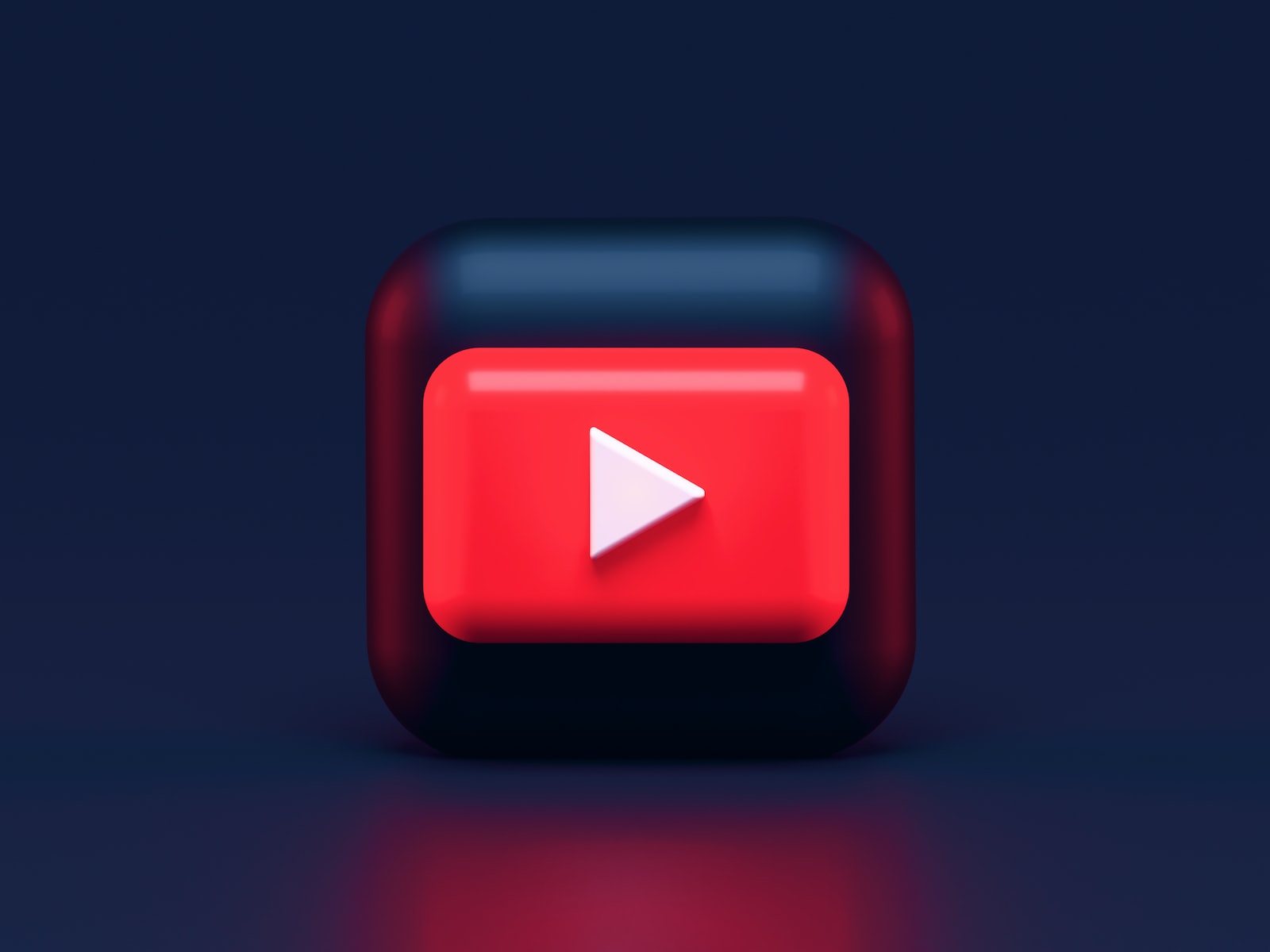

Leave a Reply
View Comments